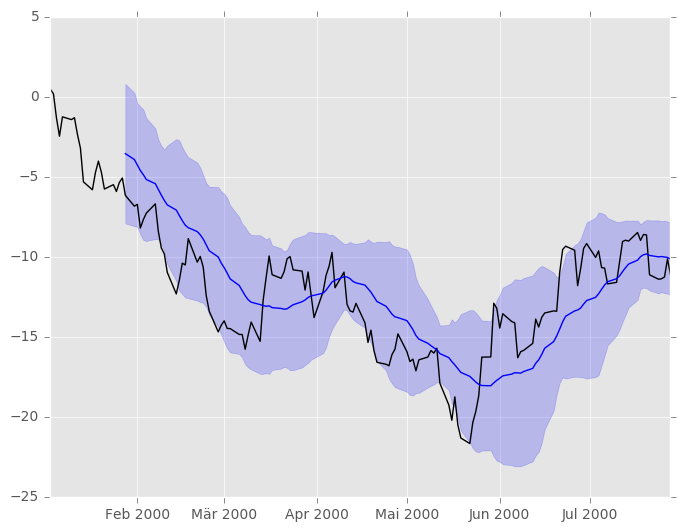Visualization¶
We use the standard convention for referencing the matplotlib API:
In [1]: import matplotlib.pyplot as plt
The plots in this document are made using matplotlib’s ggplot style (new in version 1.4):
import matplotlib
matplotlib.style.use('ggplot')
We provide the basics in pandas to easily create decent looking plots. See the ecosystem section for visualization libraries that go beyond the basics documented here.
Note
All calls to np.random are seeded with 123456.
Basic Plotting: plot¶
See the cookbook for some advanced strategies
The plot method on Series and DataFrame is just a simple wrapper around
plt.plot():
In [2]: ts = pd.Series(np.random.randn(1000), index=pd.date_range('1/1/2000', periods=1000))
In [3]: ts = ts.cumsum()
In [4]: ts.plot()
Out[4]: <matplotlib.axes._subplots.AxesSubplot at 0x7f3db8236550>
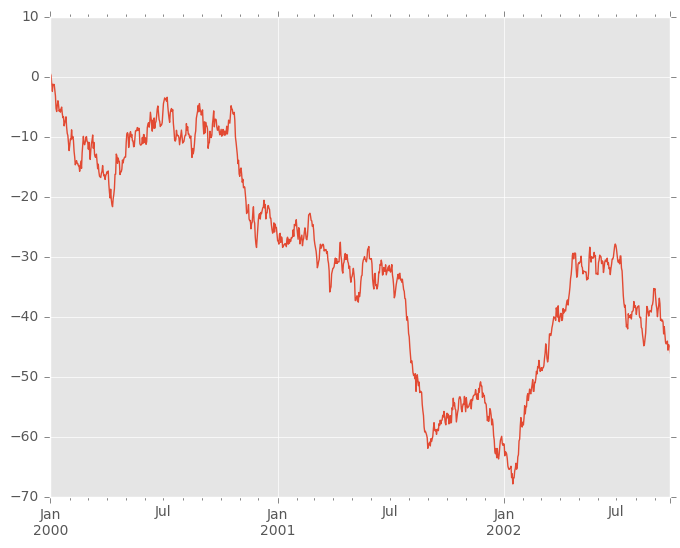
If the index consists of dates, it calls gcf().autofmt_xdate()
to try to format the x-axis nicely as per above.
On DataFrame, plot() is a convenience to plot all of the columns with labels:
In [5]: df = pd.DataFrame(np.random.randn(1000, 4), index=ts.index, columns=list('ABCD'))
In [6]: df = df.cumsum()
In [7]: plt.figure(); df.plot();
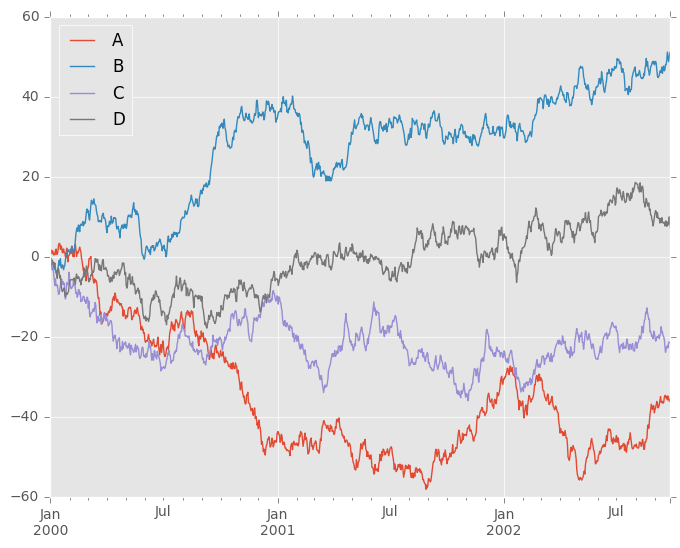
You can plot one column versus another using the x and y keywords in
plot():
In [8]: df3 = pd.DataFrame(np.random.randn(1000, 2), columns=['B', 'C']).cumsum()
In [9]: df3['A'] = pd.Series(list(range(len(df))))
In [10]: df3.plot(x='A', y='B')
Out[10]: <matplotlib.axes._subplots.AxesSubplot at 0x7f3db8e23650>
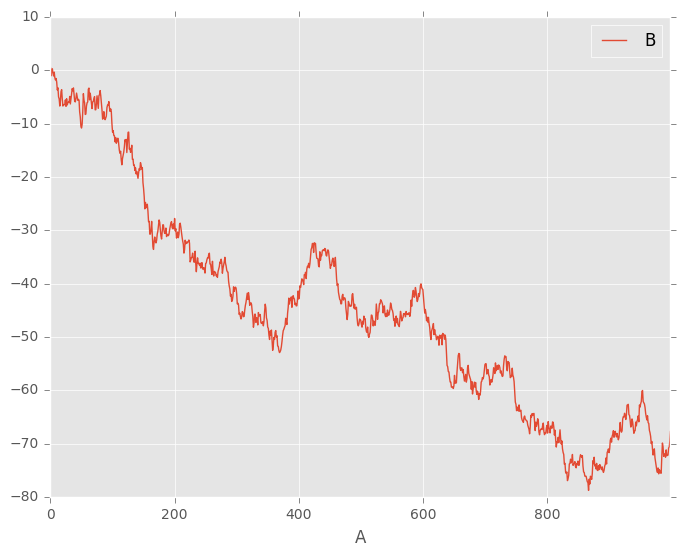
Note
For more formatting and styling options, see below.
Other Plots¶
Plotting methods allow for a handful of plot styles other than the
default Line plot. These methods can be provided as the kind
keyword argument to plot().
These include:
- ‘bar’ or ‘barh’ for bar plots
- ‘hist’ for histogram
- ‘box’ for boxplot
- ‘kde’ or
'density'for density plots - ‘area’ for area plots
- ‘scatter’ for scatter plots
- ‘hexbin’ for hexagonal bin plots
- ‘pie’ for pie plots
For example, a bar plot can be created the following way:
In [11]: plt.figure();
In [12]: df.ix[5].plot(kind='bar'); plt.axhline(0, color='k')
Out[12]: <matplotlib.lines.Line2D at 0x7f3db938d650>
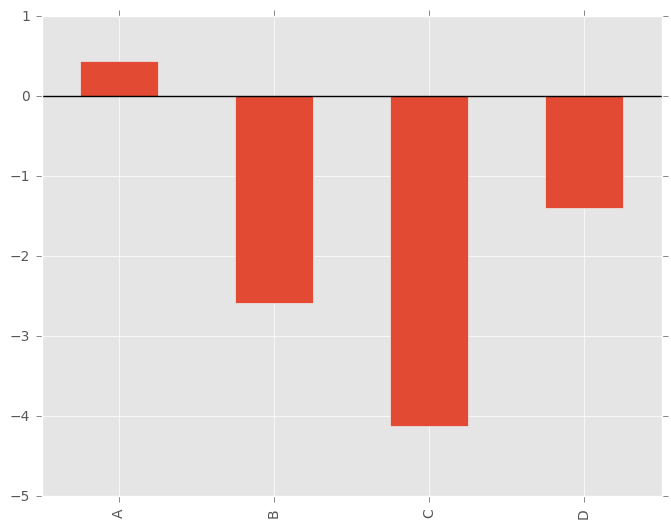
New in version 0.17.0.
You can also create these other plots using the methods DataFrame.plot.<kind> instead of providing the kind keyword argument. This makes it easier to discover plot methods and the specific arguments they use:
In [13]: df = pd.DataFrame()
In [14]: df.plot.<TAB>
df.plot.area df.plot.barh df.plot.density df.plot.hist df.plot.line df.plot.scatter
df.plot.bar df.plot.box df.plot.hexbin df.plot.kde df.plot.pie
In addition to these kind s, there are the DataFrame.hist(),
and DataFrame.boxplot() methods, which use a separate interface.
Finally, there are several plotting functions in pandas.tools.plotting
that take a Series or DataFrame as an argument. These
include
- Scatter Matrix
- Andrews Curves
- Parallel Coordinates
- Lag Plot
- Autocorrelation Plot
- Bootstrap Plot
- RadViz
Plots may also be adorned with errorbars or tables.
Bar plots¶
For labeled, non-time series data, you may wish to produce a bar plot:
In [15]: plt.figure();
In [16]: df.ix[5].plot.bar(); plt.axhline(0, color='k')
Out[16]: <matplotlib.lines.Line2D at 0x7f3db9d26790>
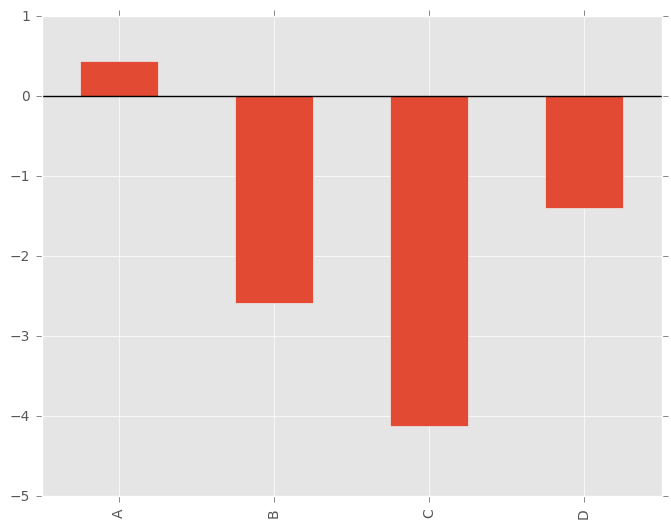
Calling a DataFrame’s plot.bar() method produces a multiple
bar plot:
In [17]: df2 = pd.DataFrame(np.random.rand(10, 4), columns=['a', 'b', 'c', 'd'])
In [18]: df2.plot.bar();
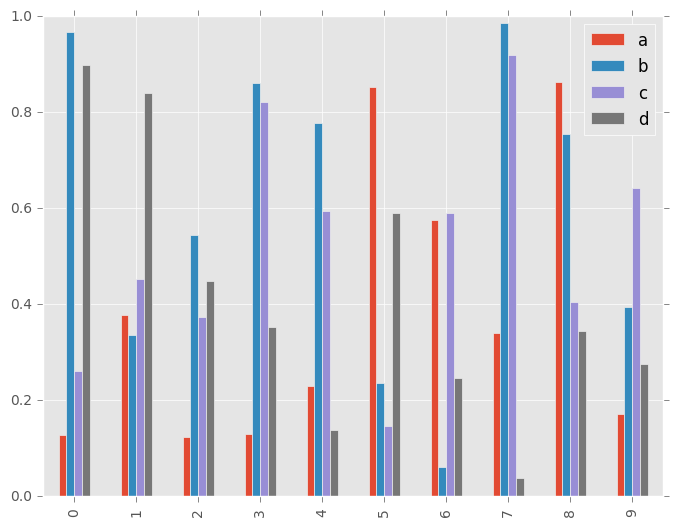
To produce a stacked bar plot, pass stacked=True:
In [19]: df2.plot.bar(stacked=True);
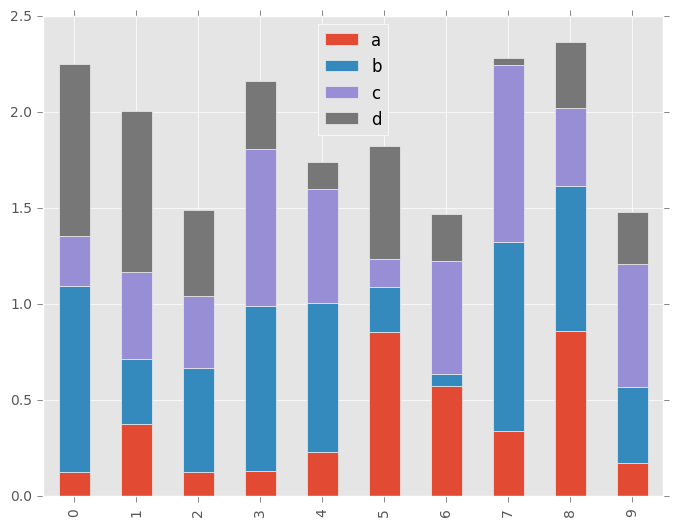
To get horizontal bar plots, use the barh method:
In [20]: df2.plot.barh(stacked=True);
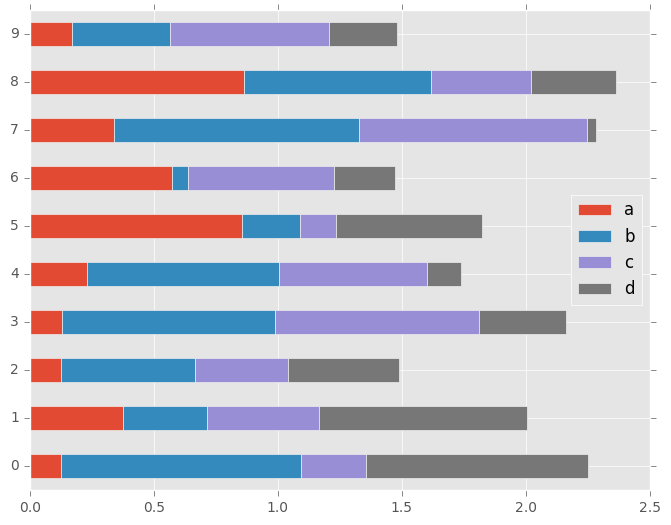
Histograms¶
New in version 0.15.0.
Histogram can be drawn by using the DataFrame.plot.hist() and Series.plot.hist() methods.
In [21]: df4 = pd.DataFrame({'a': np.random.randn(1000) + 1, 'b': np.random.randn(1000),
....: 'c': np.random.randn(1000) - 1}, columns=['a', 'b', 'c'])
....:
In [22]: plt.figure();
In [23]: df4.plot.hist(alpha=0.5)
Out[23]: <matplotlib.axes._subplots.AxesSubplot at 0x7f3dba553b10>
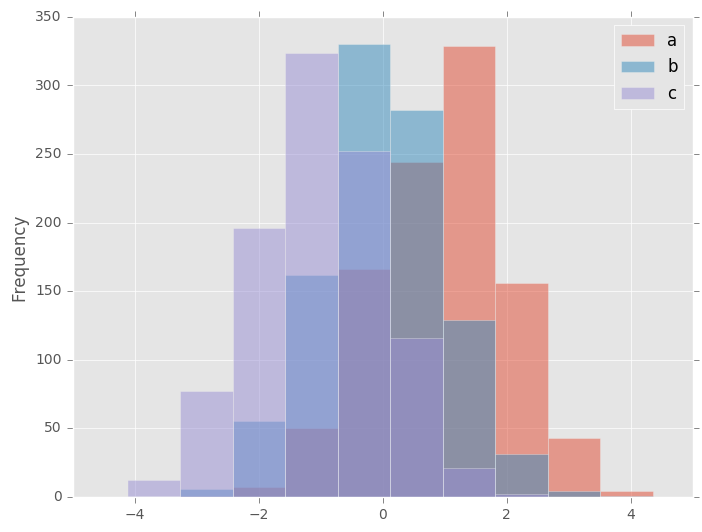
Histogram can be stacked by stacked=True. Bin size can be changed by bins keyword.
In [24]: plt.figure();
In [25]: df4.plot.hist(stacked=True, bins=20)
Out[25]: <matplotlib.axes._subplots.AxesSubplot at 0x7f3dbd3fd3d0>
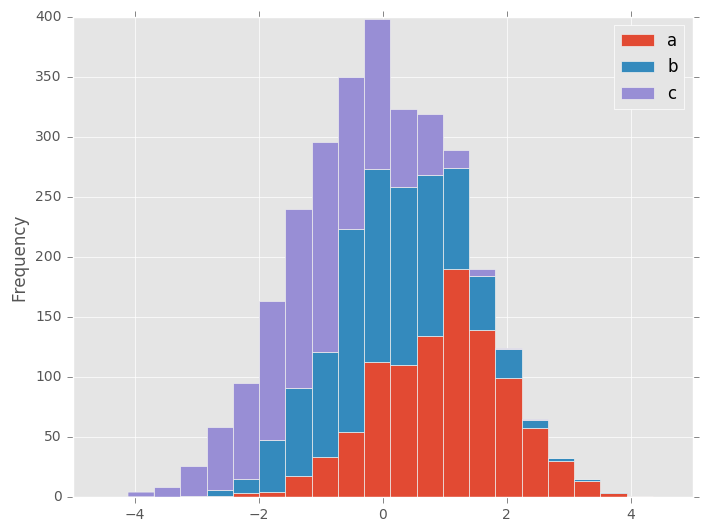
You can pass other keywords supported by matplotlib hist. For example, horizontal and cumulative histgram can be drawn by orientation='horizontal' and cumulative='True'.
In [26]: plt.figure();
In [27]: df4['a'].plot.hist(orientation='horizontal', cumulative=True)
Out[27]: <matplotlib.axes._subplots.AxesSubplot at 0x7f3db3c7ec90>
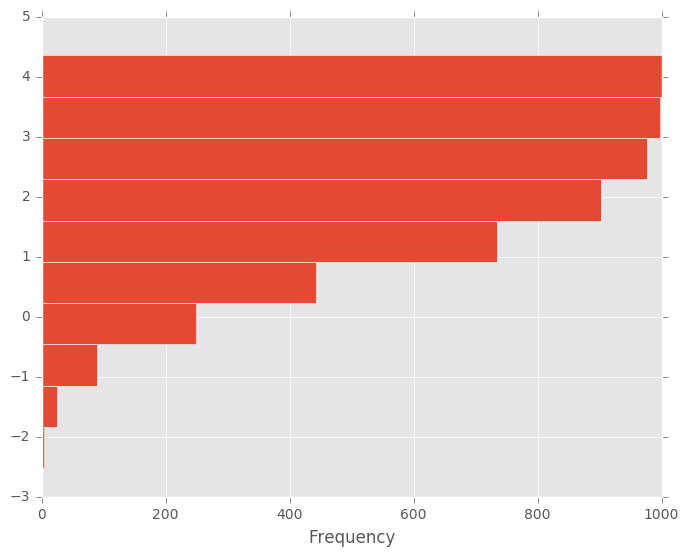
See the hist method and the
matplotlib hist documentation for more.
The existing interface DataFrame.hist to plot histogram still can be used.
In [28]: plt.figure();
In [29]: df['A'].diff().hist()
Out[29]: <matplotlib.axes._subplots.AxesSubplot at 0x7f3db3c55ed0>
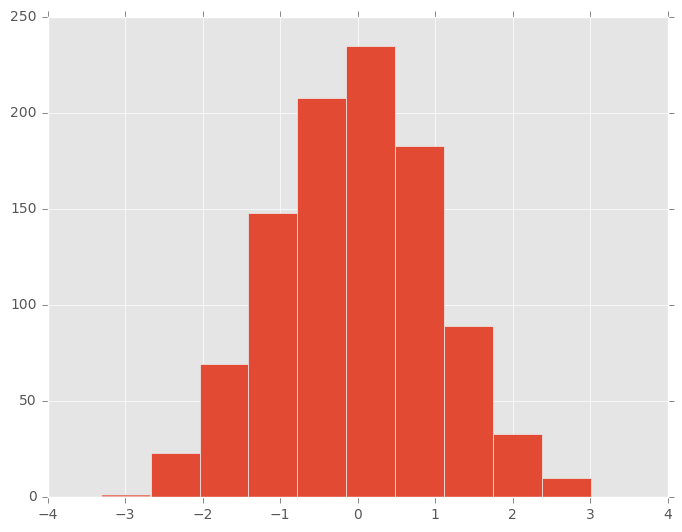
DataFrame.hist() plots the histograms of the columns on multiple
subplots:
In [30]: plt.figure()
Out[30]: <matplotlib.figure.Figure at 0x7f3db3dfaed0>
In [31]: df.diff().hist(color='k', alpha=0.5, bins=50)
Out[31]:
array([[<matplotlib.axes._subplots.AxesSubplot object at 0x7f3db3c11950>,
<matplotlib.axes._subplots.AxesSubplot object at 0x7f3db96ebbd0>],
[<matplotlib.axes._subplots.AxesSubplot object at 0x7f3db8539750>,
<matplotlib.axes._subplots.AxesSubplot object at 0x7f3db8a95b50>]], dtype=object)
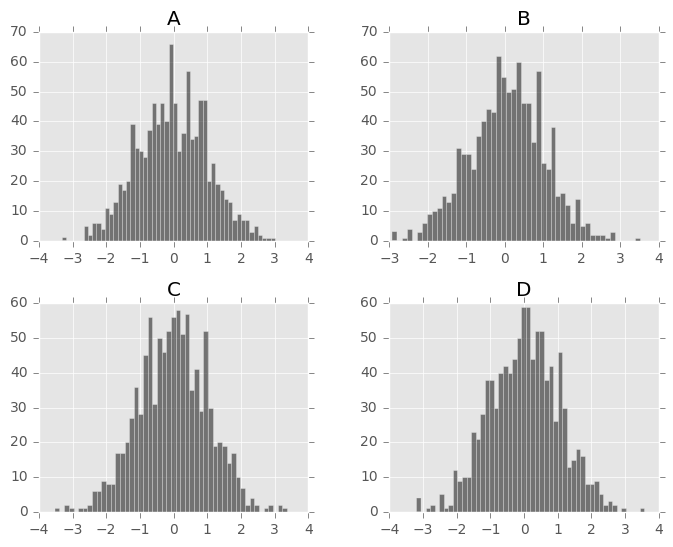
New in version 0.10.0.
The by keyword can be specified to plot grouped histograms:
In [32]: data = pd.Series(np.random.randn(1000))
In [33]: data.hist(by=np.random.randint(0, 4, 1000), figsize=(6, 4))
Out[33]:
array([[<matplotlib.axes._subplots.AxesSubplot object at 0x7f3dbadedb90>,
<matplotlib.axes._subplots.AxesSubplot object at 0x7f3dbab94890>],
[<matplotlib.axes._subplots.AxesSubplot object at 0x7f3dba302190>,
<matplotlib.axes._subplots.AxesSubplot object at 0x7f3dbac87710>]], dtype=object)
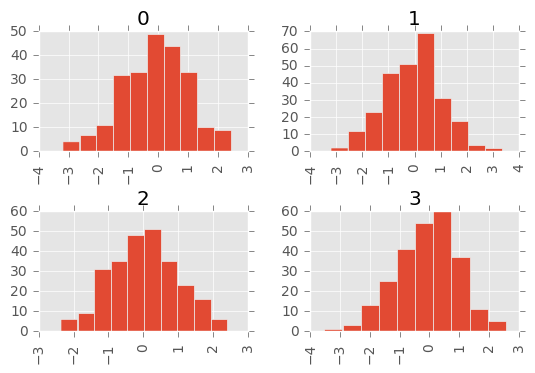
Box Plots¶
New in version 0.15.0.
Boxplot can be drawn calling Series.plot.box() and DataFrame.plot.box(),
or DataFrame.boxplot() to visualize the distribution of values within each column.
For instance, here is a boxplot representing five trials of 10 observations of a uniform random variable on [0,1).
In [34]: df = pd.DataFrame(np.random.rand(10, 5), columns=['A', 'B', 'C', 'D', 'E'])
In [35]: df.plot.box()
Out[35]: <matplotlib.axes._subplots.AxesSubplot at 0x7f3dba861b50>
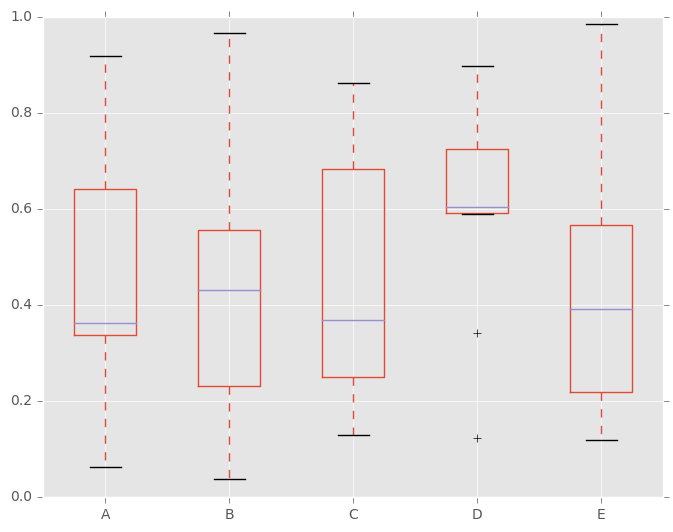
Boxplot can be colorized by passing color keyword. You can pass a dict
whose keys are boxes, whiskers, medians and caps.
If some keys are missing in the dict, default colors are used
for the corresponding artists. Also, boxplot has sym keyword to specify fliers style.
When you pass other type of arguments via color keyword, it will be directly
passed to matplotlib for all the boxes, whiskers, medians and caps
colorization.
The colors are applied to every boxes to be drawn. If you want more complicated colorization, you can get each drawn artists by passing return_type.
In [36]: color = dict(boxes='DarkGreen', whiskers='DarkOrange',
....: medians='DarkBlue', caps='Gray')
....:
In [37]: df.plot.box(color=color, sym='r+')
Out[37]: <matplotlib.axes._subplots.AxesSubplot at 0x7f3dbe082c10>
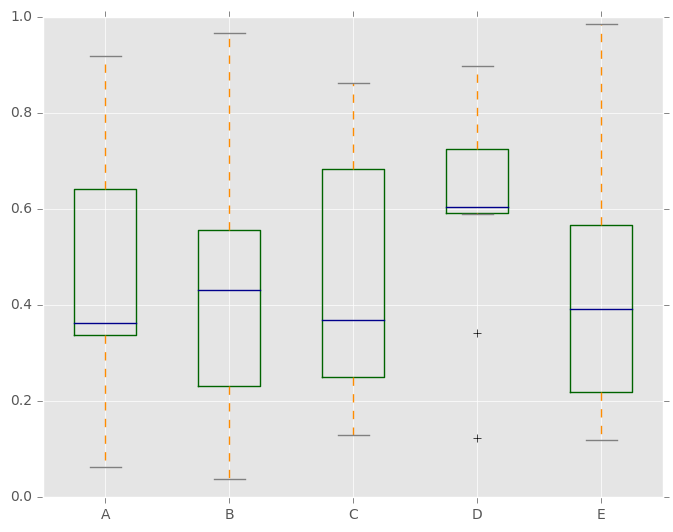
Also, you can pass other keywords supported by matplotlib boxplot.
For example, horizontal and custom-positioned boxplot can be drawn by
vert=False and positions keywords.
In [38]: df.plot.box(vert=False, positions=[1, 4, 5, 6, 8])
Out[38]: <matplotlib.axes._subplots.AxesSubplot at 0x7f3dbddc90d0>
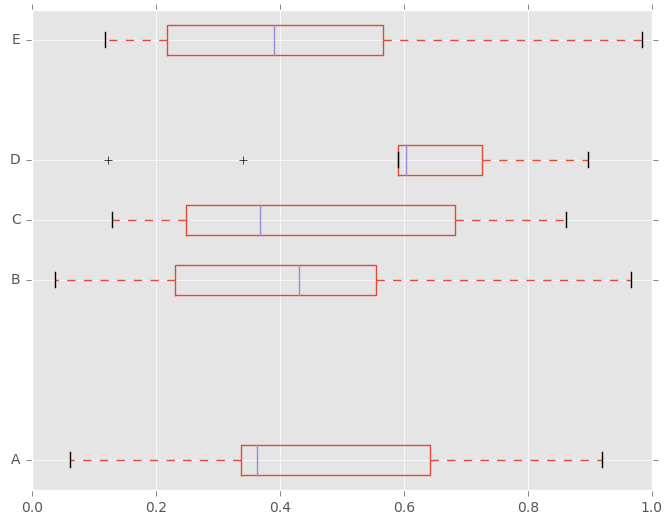
See the boxplot method and the
matplotlib boxplot documentation for more.
The existing interface DataFrame.boxplot to plot boxplot still can be used.
In [39]: df = pd.DataFrame(np.random.rand(10,5))
In [40]: plt.figure();
In [41]: bp = df.boxplot()
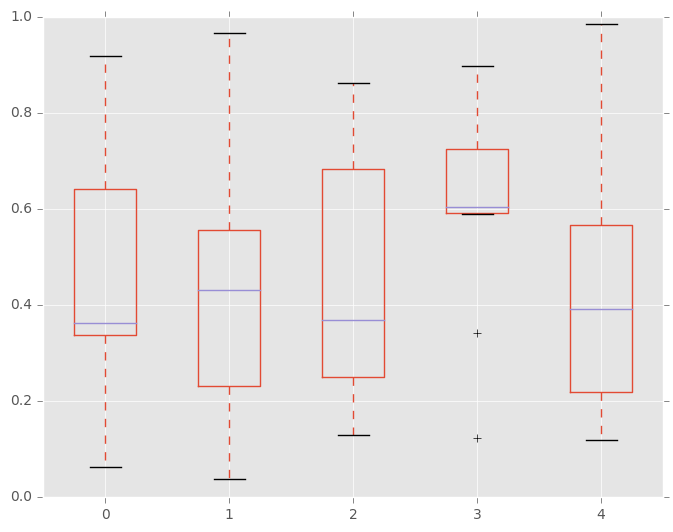
You can create a stratified boxplot using the by keyword argument to create
groupings. For instance,
In [42]: df = pd.DataFrame(np.random.rand(10,2), columns=['Col1', 'Col2'] )
In [43]: df['X'] = pd.Series(['A','A','A','A','A','B','B','B','B','B'])
In [44]: plt.figure();
In [45]: bp = df.boxplot(by='X')
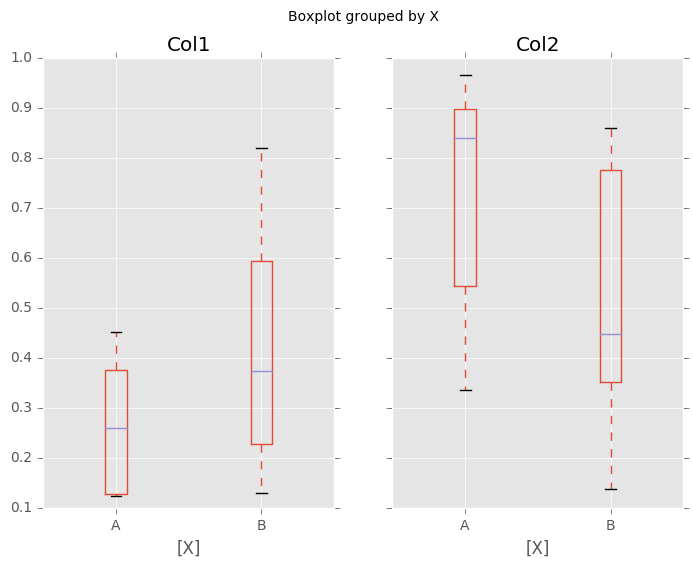
You can also pass a subset of columns to plot, as well as group by multiple columns:
In [46]: df = pd.DataFrame(np.random.rand(10,3), columns=['Col1', 'Col2', 'Col3'])
In [47]: df['X'] = pd.Series(['A','A','A','A','A','B','B','B','B','B'])
In [48]: df['Y'] = pd.Series(['A','B','A','B','A','B','A','B','A','B'])
In [49]: plt.figure();
In [50]: bp = df.boxplot(column=['Col1','Col2'], by=['X','Y'])
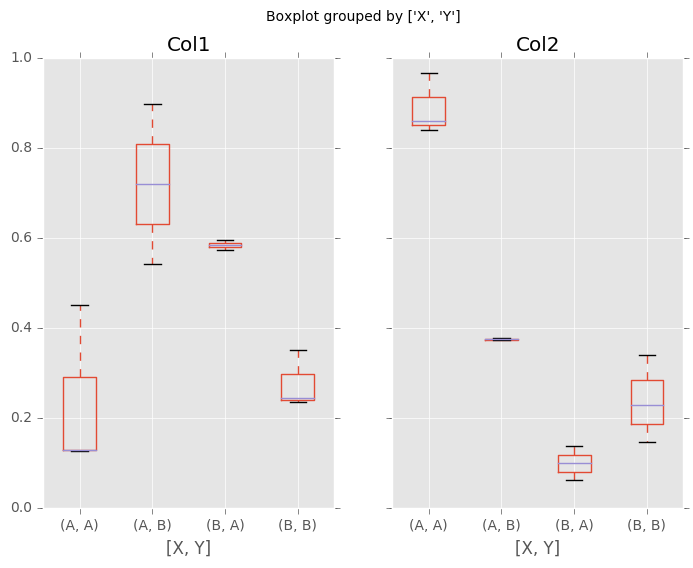
Warning
The default changed from 'dict' to 'axes' in version 0.19.0.
In boxplot, the return type can be controlled by the return_type, keyword. The valid choices are {"axes", "dict", "both", None}.
Faceting, created by DataFrame.boxplot with the by
keyword, will affect the output type as well:
return_type= |
Faceted | Output type |
None |
No | axes |
None |
Yes | 2-D ndarray of axes |
'axes' |
No | axes |
'axes' |
Yes | Series of axes |
'dict' |
No | dict of artists |
'dict' |
Yes | Series of dicts of artists |
'both' |
No | namedtuple |
'both' |
Yes | Series of namedtuples |
Groupby.boxplot always returns a Series of return_type.
In [51]: np.random.seed(1234)
In [52]: df_box = pd.DataFrame(np.random.randn(50, 2))
In [53]: df_box['g'] = np.random.choice(['A', 'B'], size=50)
In [54]: df_box.loc[df_box['g'] == 'B', 1] += 3
In [55]: bp = df_box.boxplot(by='g')
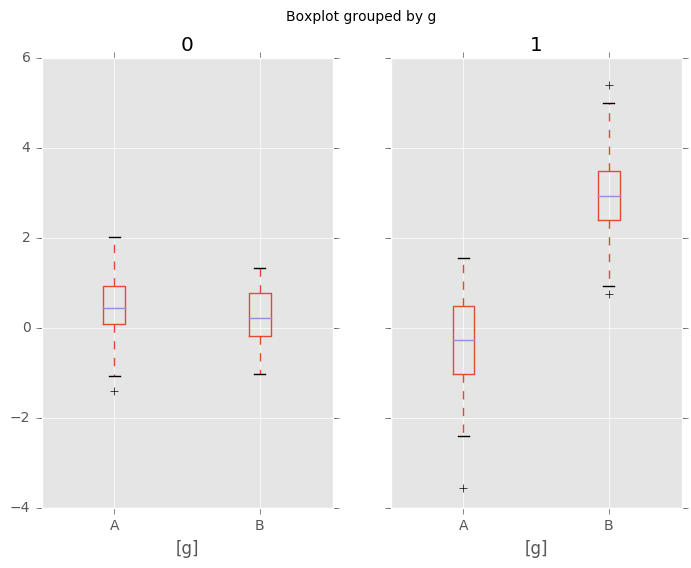
Compare to:
In [56]: bp = df_box.groupby('g').boxplot()
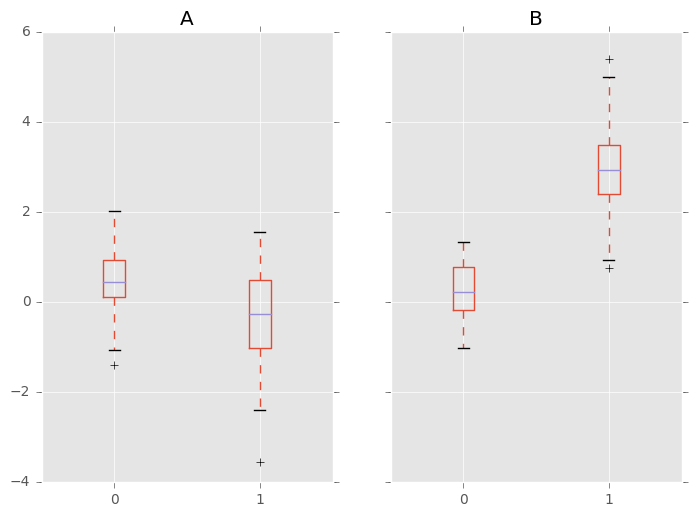
Area Plot¶
New in version 0.14.
You can create area plots with Series.plot.area() and DataFrame.plot.area().
Area plots are stacked by default. To produce stacked area plot, each column must be either all positive or all negative values.
When input data contains NaN, it will be automatically filled by 0. If you want to drop or fill by different values, use dataframe.dropna() or dataframe.fillna() before calling plot.
In [57]: df = pd.DataFrame(np.random.rand(10, 4), columns=['a', 'b', 'c', 'd'])
In [58]: df.plot.area();
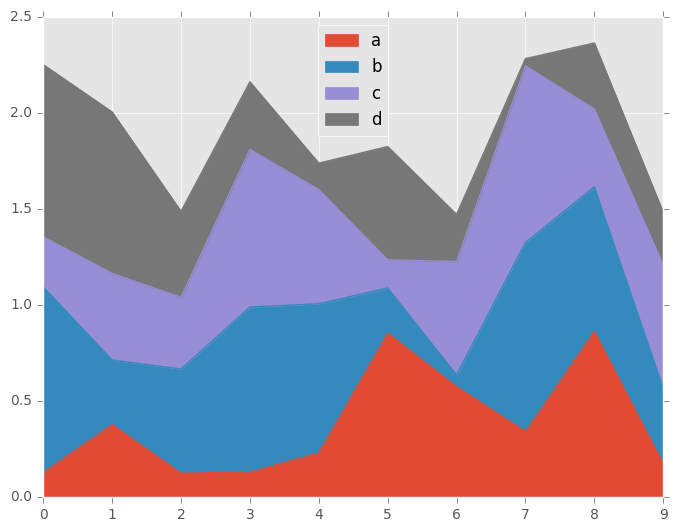
To produce an unstacked plot, pass stacked=False. Alpha value is set to 0.5 unless otherwise specified:
In [59]: df.plot.area(stacked=False);
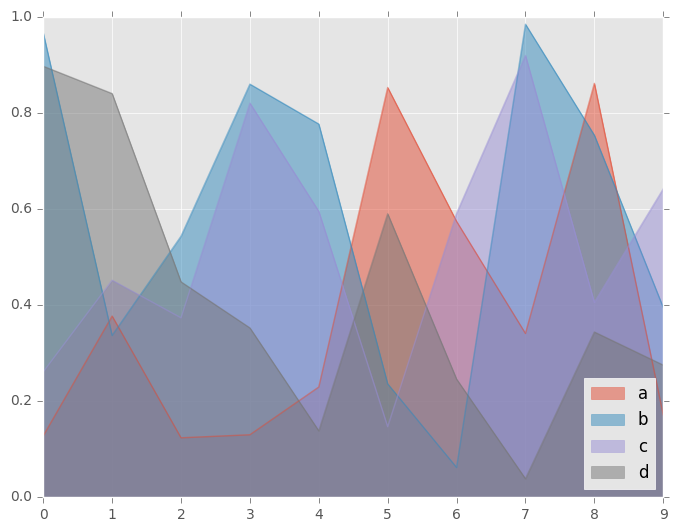
Scatter Plot¶
New in version 0.13.
Scatter plot can be drawn by using the DataFrame.plot.scatter() method.
Scatter plot requires numeric columns for x and y axis.
These can be specified by x and y keywords each.
In [60]: df = pd.DataFrame(np.random.rand(50, 4), columns=['a', 'b', 'c', 'd'])
In [61]: df.plot.scatter(x='a', y='b');
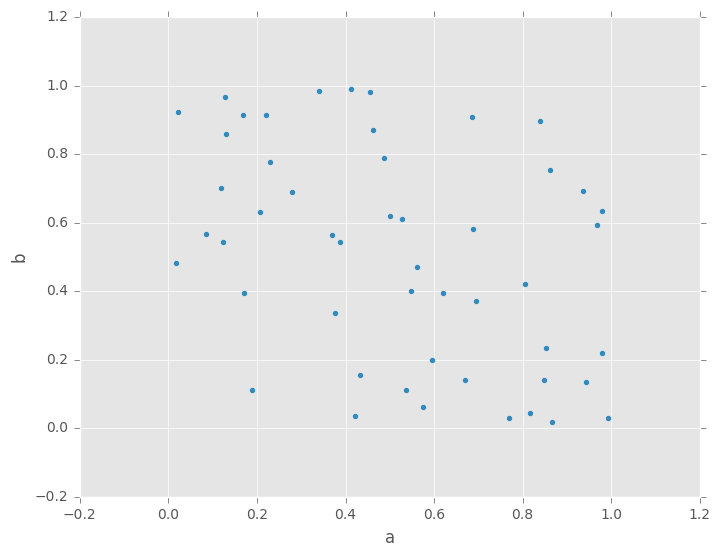
To plot multiple column groups in a single axes, repeat plot method specifying target ax.
It is recommended to specify color and label keywords to distinguish each groups.
In [62]: ax = df.plot.scatter(x='a', y='b', color='DarkBlue', label='Group 1');
In [63]: df.plot.scatter(x='c', y='d', color='DarkGreen', label='Group 2', ax=ax);
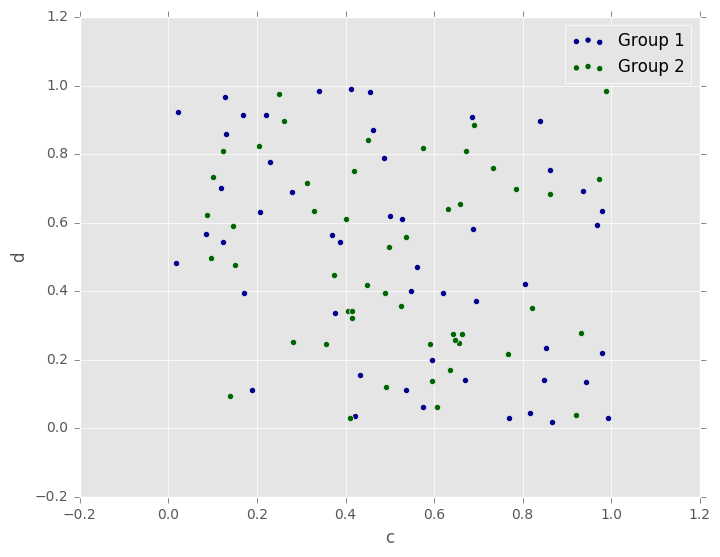
The keyword c may be given as the name of a column to provide colors for
each point:
In [64]: df.plot.scatter(x='a', y='b', c='c', s=50);

You can pass other keywords supported by matplotlib scatter.
Below example shows a bubble chart using a dataframe column values as bubble size.
In [65]: df.plot.scatter(x='a', y='b', s=df['c']*200);
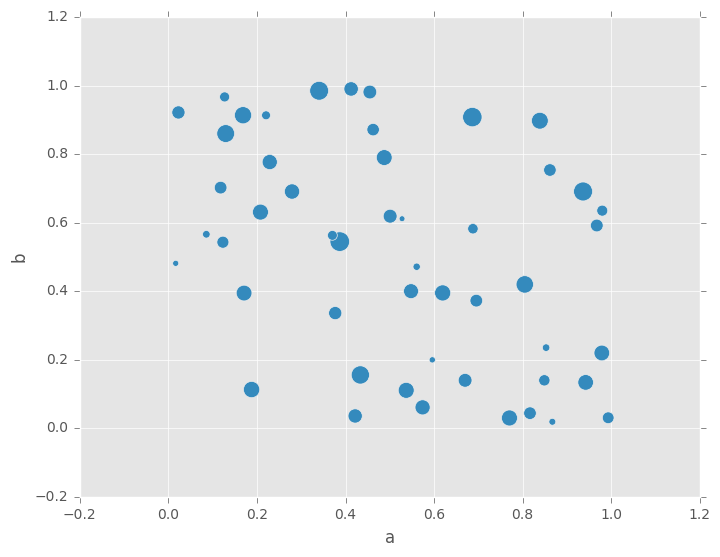
See the scatter method and the
matplotlib scatter documentation for more.
Hexagonal Bin Plot¶
New in version 0.14.
You can create hexagonal bin plots with DataFrame.plot.hexbin().
Hexbin plots can be a useful alternative to scatter plots if your data are
too dense to plot each point individually.
In [66]: df = pd.DataFrame(np.random.randn(1000, 2), columns=['a', 'b'])
In [67]: df['b'] = df['b'] + np.arange(1000)
In [68]: df.plot.hexbin(x='a', y='b', gridsize=25)
Out[68]: <matplotlib.axes._subplots.AxesSubplot at 0x7f3dbc33cb10>
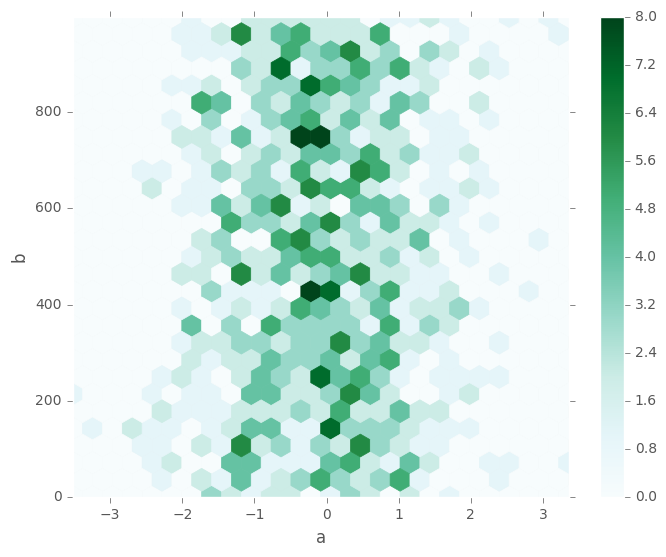
A useful keyword argument is gridsize; it controls the number of hexagons
in the x-direction, and defaults to 100. A larger gridsize means more, smaller
bins.
By default, a histogram of the counts around each (x, y) point is computed.
You can specify alternative aggregations by passing values to the C and
reduce_C_function arguments. C specifies the value at each (x, y) point
and reduce_C_function is a function of one argument that reduces all the
values in a bin to a single number (e.g. mean, max, sum, std). In this
example the positions are given by columns a and b, while the value is
given by column z. The bins are aggregated with numpy’s max function.
In [69]: df = pd.DataFrame(np.random.randn(1000, 2), columns=['a', 'b'])
In [70]: df['b'] = df['b'] = df['b'] + np.arange(1000)
In [71]: df['z'] = np.random.uniform(0, 3, 1000)
In [72]: df.plot.hexbin(x='a', y='b', C='z', reduce_C_function=np.max,
....: gridsize=25)
....:
Out[72]: <matplotlib.axes._subplots.AxesSubplot at 0x7f3dbed61850>
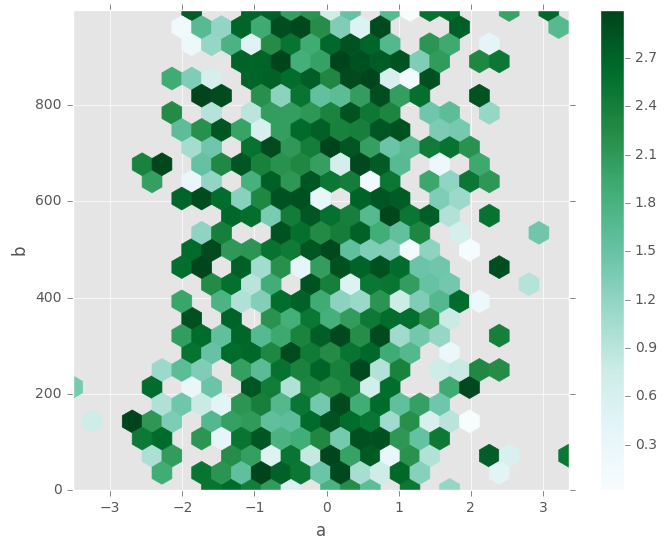
See the hexbin method and the
matplotlib hexbin documentation for more.
Pie plot¶
New in version 0.14.
You can create a pie plot with DataFrame.plot.pie() or Series.plot.pie().
If your data includes any NaN, they will be automatically filled with 0.
A ValueError will be raised if there are any negative values in your data.
In [73]: series = pd.Series(3 * np.random.rand(4), index=['a', 'b', 'c', 'd'], name='series')
In [74]: series.plot.pie(figsize=(6, 6))
Out[74]: <matplotlib.axes._subplots.AxesSubplot at 0x7f3dbe9a5190>
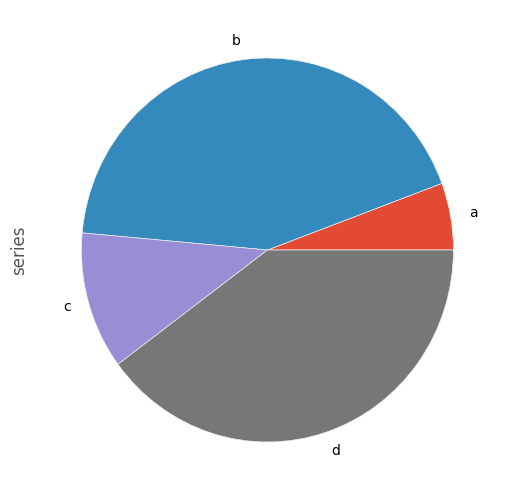
For pie plots it’s best to use square figures, one’s with an equal aspect ratio. You can create the
figure with equal width and height, or force the aspect ratio to be equal after plotting by
calling ax.set_aspect('equal') on the returned axes object.
Note that pie plot with DataFrame requires that you either specify a target column by the y
argument or subplots=True. When y is specified, pie plot of selected column
will be drawn. If subplots=True is specified, pie plots for each column are drawn as subplots.
A legend will be drawn in each pie plots by default; specify legend=False to hide it.
In [75]: df = pd.DataFrame(3 * np.random.rand(4, 2), index=['a', 'b', 'c', 'd'], columns=['x', 'y'])
In [76]: df.plot.pie(subplots=True, figsize=(8, 4))
Out[76]:
array([<matplotlib.axes._subplots.AxesSubplot object at 0x7f3da974fbd0>,
<matplotlib.axes._subplots.AxesSubplot object at 0x7f3dba8f9910>], dtype=object)
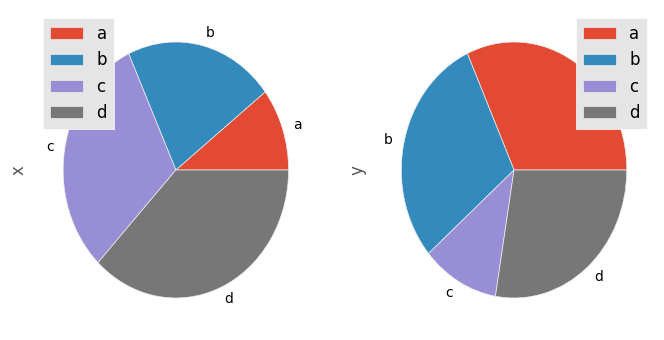
You can use the labels and colors keywords to specify the labels and colors of each wedge.
Warning
Most pandas plots use the the label and color arguments (note the lack of “s” on those).
To be consistent with matplotlib.pyplot.pie() you must use labels and colors.
If you want to hide wedge labels, specify labels=None.
If fontsize is specified, the value will be applied to wedge labels.
Also, other keywords supported by matplotlib.pyplot.pie() can be used.
In [77]: series.plot.pie(labels=['AA', 'BB', 'CC', 'DD'], colors=['r', 'g', 'b', 'c'],
....: autopct='%.2f', fontsize=20, figsize=(6, 6))
....:
Out[77]: <matplotlib.axes._subplots.AxesSubplot at 0x7f3dbd742e10>
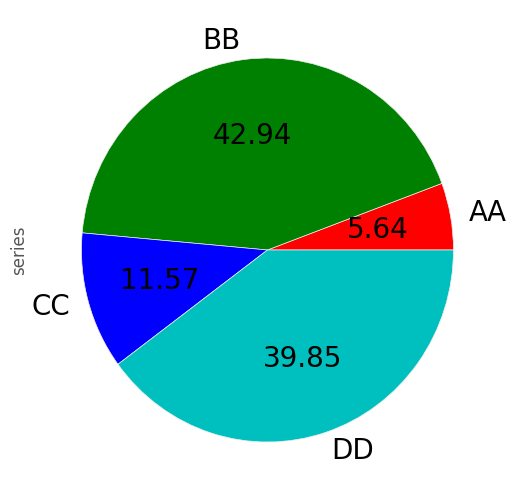
If you pass values whose sum total is less than 1.0, matplotlib draws a semicircle.
In [78]: series = pd.Series([0.1] * 4, index=['a', 'b', 'c', 'd'], name='series2')
In [79]: series.plot.pie(figsize=(6, 6))
Out[79]: <matplotlib.axes._subplots.AxesSubplot at 0x7f3db840e550>
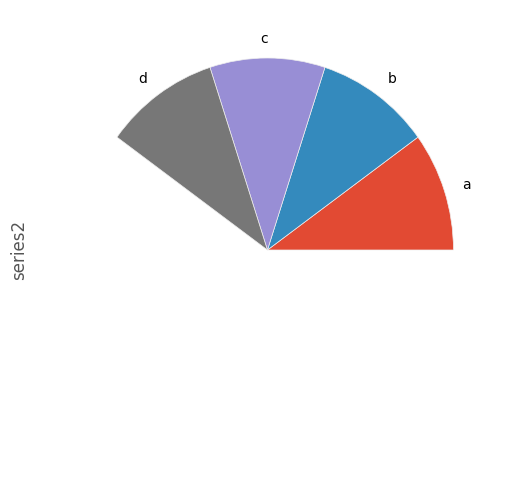
See the matplotlib pie documentation for more.
Plotting with Missing Data¶
Pandas tries to be pragmatic about plotting DataFrames or Series that contain missing data. Missing values are dropped, left out, or filled depending on the plot type.
| Plot Type | NaN Handling |
|---|---|
| Line | Leave gaps at NaNs |
| Line (stacked) | Fill 0’s |
| Bar | Fill 0’s |
| Scatter | Drop NaNs |
| Histogram | Drop NaNs (column-wise) |
| Box | Drop NaNs (column-wise) |
| Area | Fill 0’s |
| KDE | Drop NaNs (column-wise) |
| Hexbin | Drop NaNs |
| Pie | Fill 0’s |
If any of these defaults are not what you want, or if you want to be
explicit about how missing values are handled, consider using
fillna() or dropna()
before plotting.
Plotting Tools¶
These functions can be imported from pandas.tools.plotting
and take a Series or DataFrame as an argument.
Scatter Matrix Plot¶
New in version 0.7.3.
You can create a scatter plot matrix using the
scatter_matrix method in pandas.tools.plotting:
In [80]: from pandas.tools.plotting import scatter_matrix
In [81]: df = pd.DataFrame(np.random.randn(1000, 4), columns=['a', 'b', 'c', 'd'])
In [82]: scatter_matrix(df, alpha=0.2, figsize=(6, 6), diagonal='kde')
Out[82]:
array([[<matplotlib.axes._subplots.AxesSubplot object at 0x7f3db8633a50>,
<matplotlib.axes._subplots.AxesSubplot object at 0x7f3da9be1fd0>,
<matplotlib.axes._subplots.AxesSubplot object at 0x7f3daa6ad650>,
<matplotlib.axes._subplots.AxesSubplot object at 0x7f3dba570f90>],
[<matplotlib.axes._subplots.AxesSubplot object at 0x7f3db9753450>,
<matplotlib.axes._subplots.AxesSubplot object at 0x7f3dba9f4850>,
<matplotlib.axes._subplots.AxesSubplot object at 0x7f3db833f8d0>,
<matplotlib.axes._subplots.AxesSubplot object at 0x7f3db979b690>],
[<matplotlib.axes._subplots.AxesSubplot object at 0x7f3dbf65c710>,
<matplotlib.axes._subplots.AxesSubplot object at 0x7f3db954b8d0>,
<matplotlib.axes._subplots.AxesSubplot object at 0x7f3da9ac2510>,
<matplotlib.axes._subplots.AxesSubplot object at 0x7f3dbadf0810>],
[<matplotlib.axes._subplots.AxesSubplot object at 0x7f3db3f91950>,
<matplotlib.axes._subplots.AxesSubplot object at 0x7f3dbe8408d0>,
<matplotlib.axes._subplots.AxesSubplot object at 0x7f3db83616d0>,
<matplotlib.axes._subplots.AxesSubplot object at 0x7f3da9f388d0>]], dtype=object)
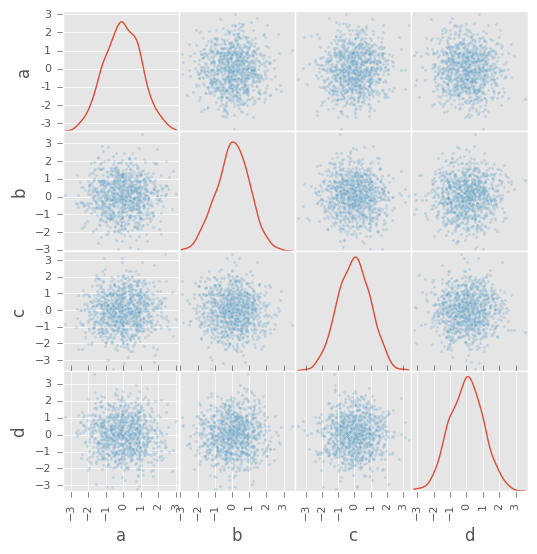
Density Plot¶
New in version 0.8.0.
You can create density plots using the Series.plot.kde() and DataFrame.plot.kde() methods.
In [83]: ser = pd.Series(np.random.randn(1000))
In [84]: ser.plot.kde()
Out[84]: <matplotlib.axes._subplots.AxesSubplot at 0x7f3dbf9623d0>
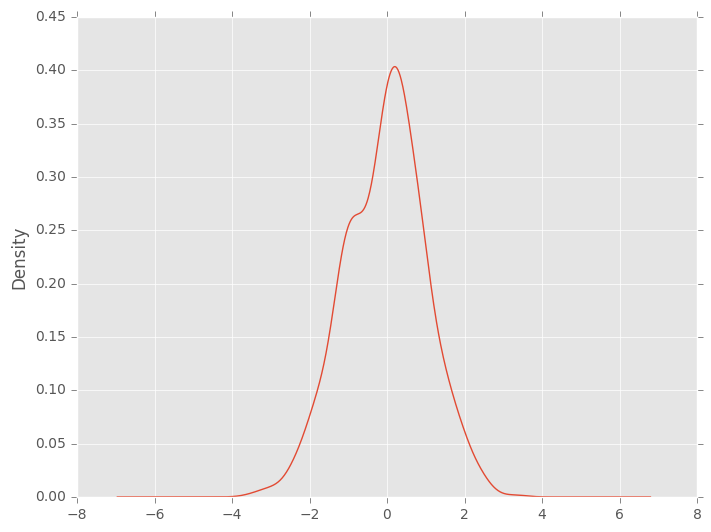
Andrews Curves¶
Andrews curves allow one to plot multivariate data as a large number of curves that are created using the attributes of samples as coefficients for Fourier series. By coloring these curves differently for each class it is possible to visualize data clustering. Curves belonging to samples of the same class will usually be closer together and form larger structures.
Note: The “Iris” dataset is available here.
In [85]: from pandas.tools.plotting import andrews_curves
In [86]: data = pd.read_csv('data/iris.data')
In [87]: plt.figure()
Out[87]: <matplotlib.figure.Figure at 0x7f3dbc0e6d50>
In [88]: andrews_curves(data, 'Name')
Out[88]: <matplotlib.axes._subplots.AxesSubplot at 0x7f3dbbf40e50>
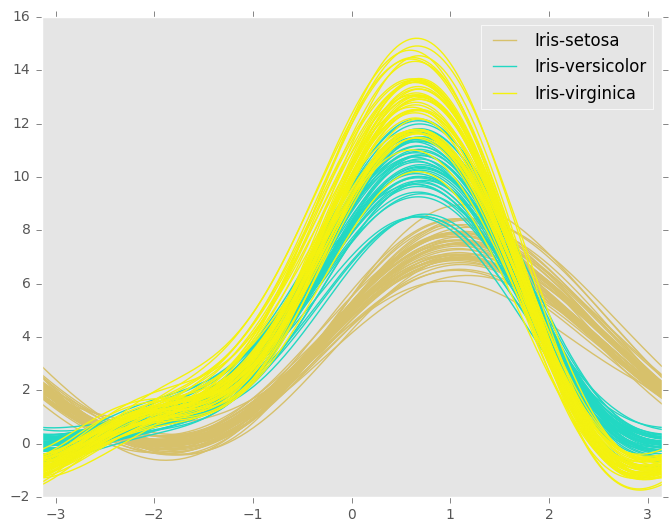
Parallel Coordinates¶
Parallel coordinates is a plotting technique for plotting multivariate data. It allows one to see clusters in data and to estimate other statistics visually. Using parallel coordinates points are represented as connected line segments. Each vertical line represents one attribute. One set of connected line segments represents one data point. Points that tend to cluster will appear closer together.
In [89]: from pandas.tools.plotting import parallel_coordinates
In [90]: data = pd.read_csv('data/iris.data')
In [91]: plt.figure()
Out[91]: <matplotlib.figure.Figure at 0x7f3db8d16710>
In [92]: parallel_coordinates(data, 'Name')
Out[92]: <matplotlib.axes._subplots.AxesSubplot at 0x7f3db8d1c710>
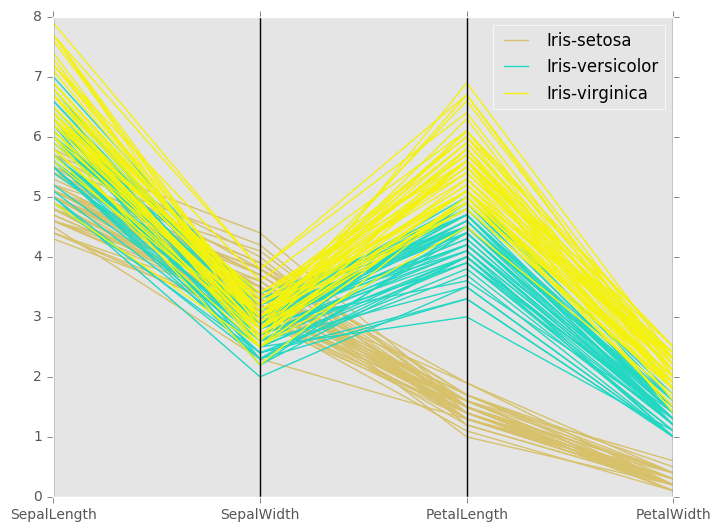
Lag Plot¶
Lag plots are used to check if a data set or time series is random. Random data should not exhibit any structure in the lag plot. Non-random structure implies that the underlying data are not random.
In [93]: from pandas.tools.plotting import lag_plot
In [94]: plt.figure()
Out[94]: <matplotlib.figure.Figure at 0x7f3db9bc9e10>
In [95]: data = pd.Series(0.1 * np.random.rand(1000) +
....: 0.9 * np.sin(np.linspace(-99 * np.pi, 99 * np.pi, num=1000)))
....:
In [96]: lag_plot(data)
Out[96]: <matplotlib.axes._subplots.AxesSubplot at 0x7f3db9bc9590>
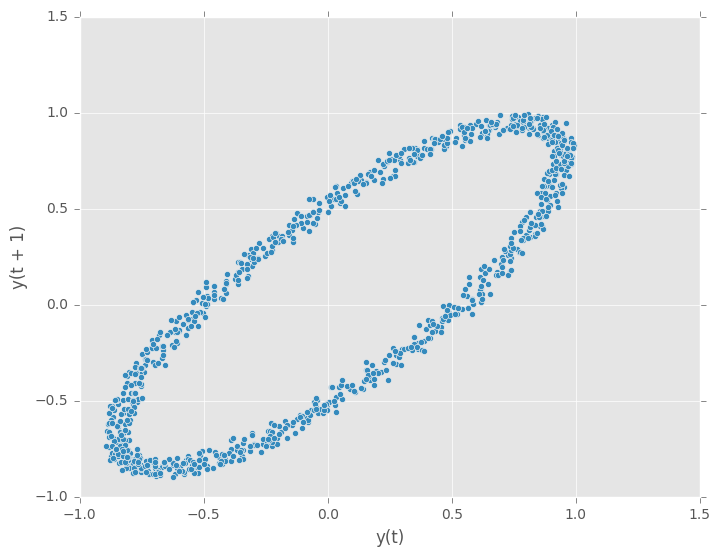
Autocorrelation Plot¶
Autocorrelation plots are often used for checking randomness in time series. This is done by computing autocorrelations for data values at varying time lags. If time series is random, such autocorrelations should be near zero for any and all time-lag separations. If time series is non-random then one or more of the autocorrelations will be significantly non-zero. The horizontal lines displayed in the plot correspond to 95% and 99% confidence bands. The dashed line is 99% confidence band.
In [97]: from pandas.tools.plotting import autocorrelation_plot
In [98]: plt.figure()
Out[98]: <matplotlib.figure.Figure at 0x7f3dbdab9590>
In [99]: data = pd.Series(0.7 * np.random.rand(1000) +
....: 0.3 * np.sin(np.linspace(-9 * np.pi, 9 * np.pi, num=1000)))
....:
In [100]: autocorrelation_plot(data)
Out[100]: <matplotlib.axes._subplots.AxesSubplot at 0x7f3dbdaaecd0>
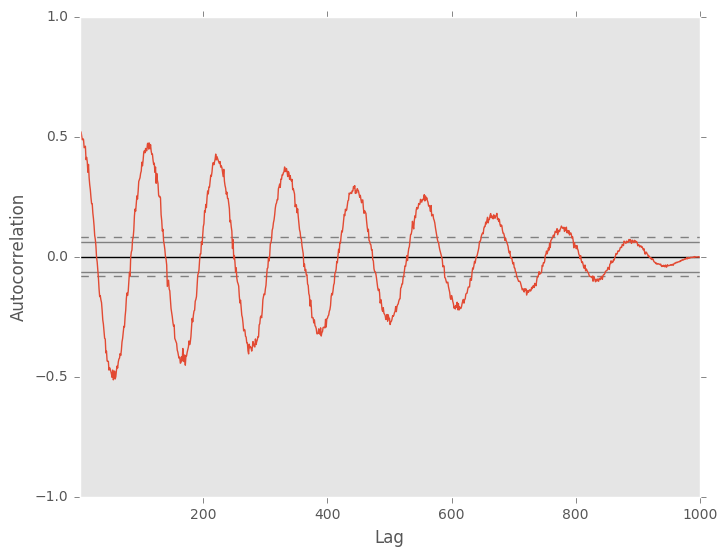
Bootstrap Plot¶
Bootstrap plots are used to visually assess the uncertainty of a statistic, such as mean, median, midrange, etc. A random subset of a specified size is selected from a data set, the statistic in question is computed for this subset and the process is repeated a specified number of times. Resulting plots and histograms are what constitutes the bootstrap plot.
In [101]: from pandas.tools.plotting import bootstrap_plot
In [102]: data = pd.Series(np.random.rand(1000))
In [103]: bootstrap_plot(data, size=50, samples=500, color='grey')
Out[103]: <matplotlib.figure.Figure at 0x7f3daac13d50>
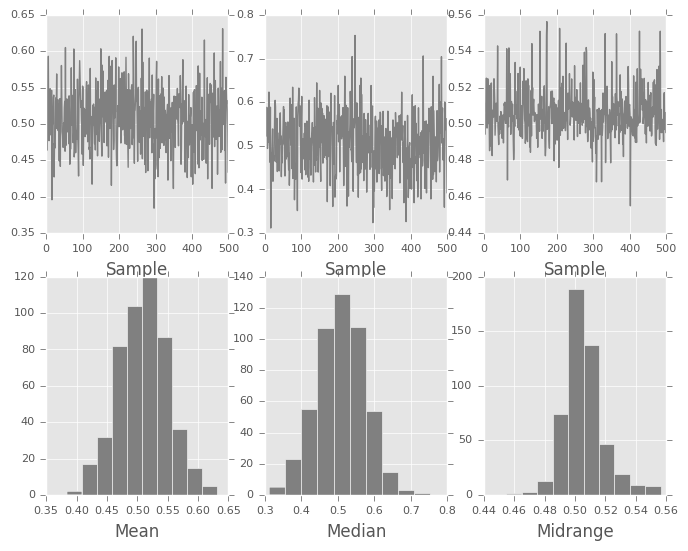
RadViz¶
RadViz is a way of visualizing multi-variate data. It is based on a simple spring tension minimization algorithm. Basically you set up a bunch of points in a plane. In our case they are equally spaced on a unit circle. Each point represents a single attribute. You then pretend that each sample in the data set is attached to each of these points by a spring, the stiffness of which is proportional to the numerical value of that attribute (they are normalized to unit interval). The point in the plane, where our sample settles to (where the forces acting on our sample are at an equilibrium) is where a dot representing our sample will be drawn. Depending on which class that sample belongs it will be colored differently.
Note: The “Iris” dataset is available here.
In [104]: from pandas.tools.plotting import radviz
In [105]: data = pd.read_csv('data/iris.data')
In [106]: plt.figure()
Out[106]: <matplotlib.figure.Figure at 0x7f3dbaa17510>
In [107]: radviz(data, 'Name')
Out[107]: <matplotlib.axes._subplots.AxesSubplot at 0x7f3db8b14750>
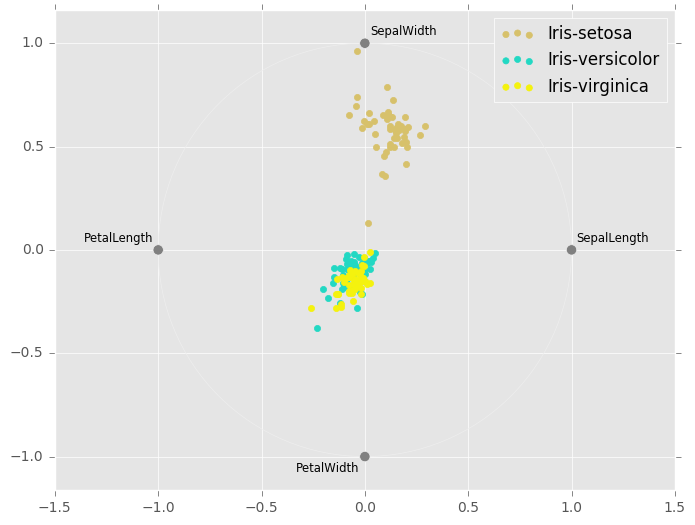
Plot Formatting¶
Most plotting methods have a set of keyword arguments that control the layout and formatting of the returned plot:
In [108]: plt.figure(); ts.plot(style='k--', label='Series');
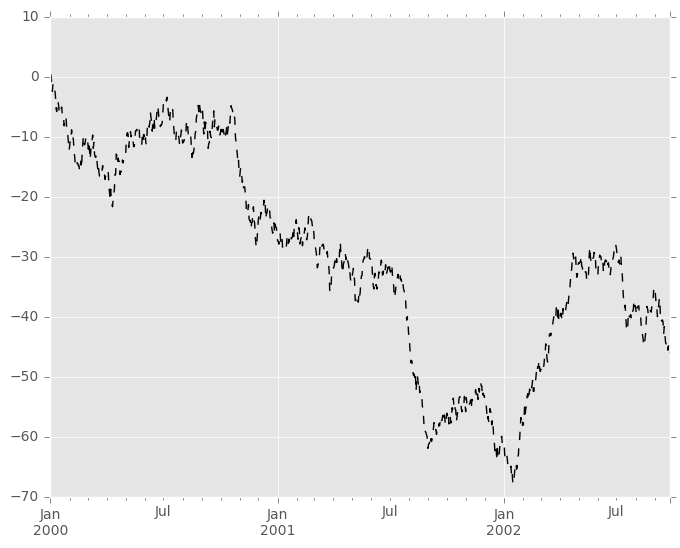
For each kind of plot (e.g. line, bar, scatter) any additional arguments
keywords are passed along to the corresponding matplotlib function
(ax.plot(),
ax.bar(),
ax.scatter()). These can be used
to control additional styling, beyond what pandas provides.
Controlling the Legend¶
You may set the legend argument to False to hide the legend, which is
shown by default.
In [109]: df = pd.DataFrame(np.random.randn(1000, 4), index=ts.index, columns=list('ABCD'))
In [110]: df = df.cumsum()
In [111]: df.plot(legend=False)
Out[111]: <matplotlib.axes._subplots.AxesSubplot at 0x7f3db8ab7610>
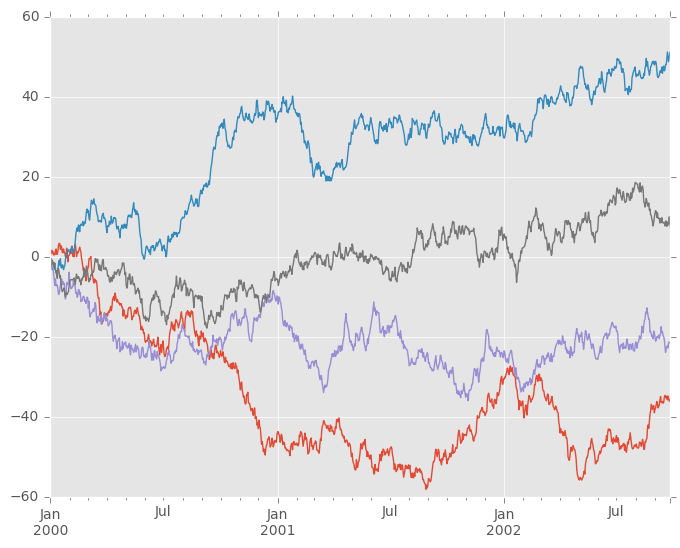
Scales¶
You may pass logy to get a log-scale Y axis.
In [112]: ts = pd.Series(np.random.randn(1000), index=pd.date_range('1/1/2000', periods=1000))
In [113]: ts = np.exp(ts.cumsum())
In [114]: ts.plot(logy=True)
Out[114]: <matplotlib.axes._subplots.AxesSubplot at 0x7f3dba523f10>
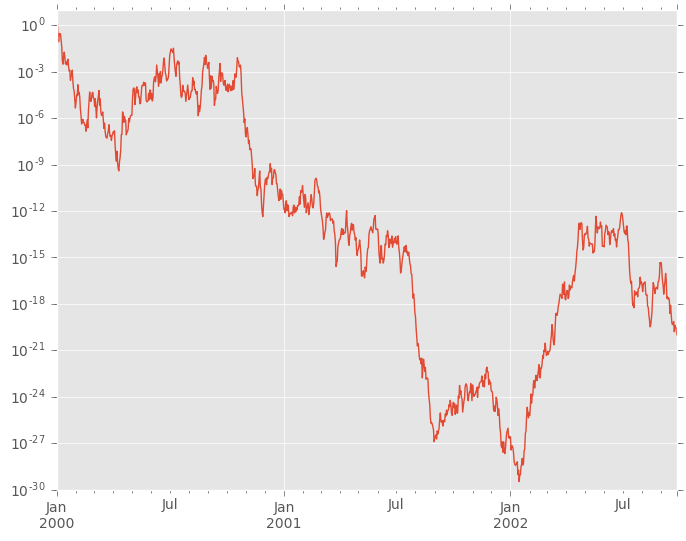
See also the logx and loglog keyword arguments.
Plotting on a Secondary Y-axis¶
To plot data on a secondary y-axis, use the secondary_y keyword:
In [115]: df.A.plot()
Out[115]: <matplotlib.axes._subplots.AxesSubplot at 0x7f3dbeeb8090>
In [116]: df.B.plot(secondary_y=True, style='g')
Out[116]: <matplotlib.axes._subplots.AxesSubplot at 0x7f3dbe650710>
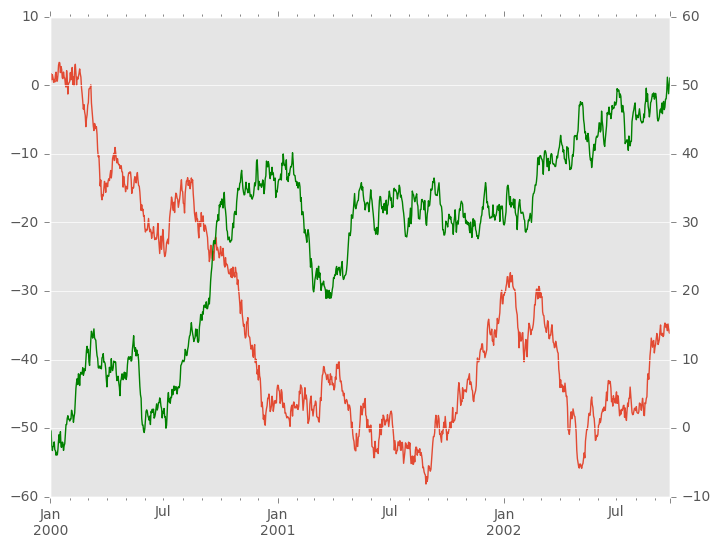
To plot some columns in a DataFrame, give the column names to the secondary_y
keyword:
In [117]: plt.figure()
Out[117]: <matplotlib.figure.Figure at 0x7f3db8f63a50>
In [118]: ax = df.plot(secondary_y=['A', 'B'])
In [119]: ax.set_ylabel('CD scale')
Out[119]: <matplotlib.text.Text at 0x7f3da9544a10>
In [120]: ax.right_ax.set_ylabel('AB scale')
Out[120]: <matplotlib.text.Text at 0x7f3daadcec50>
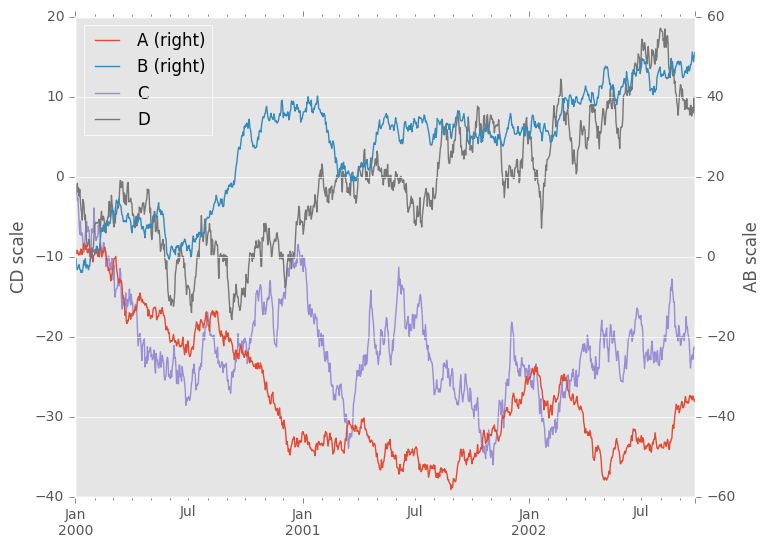
Note that the columns plotted on the secondary y-axis is automatically marked
with “(right)” in the legend. To turn off the automatic marking, use the
mark_right=False keyword:
In [121]: plt.figure()
Out[121]: <matplotlib.figure.Figure at 0x7f3db8066f50>
In [122]: df.plot(secondary_y=['A', 'B'], mark_right=False)
Out[122]: <matplotlib.axes._subplots.AxesSubplot at 0x7f3db8060b10>
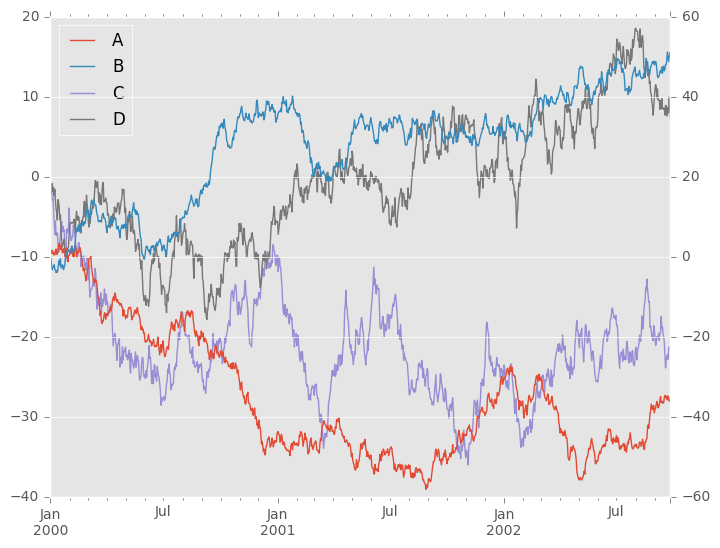
Suppressing Tick Resolution Adjustment¶
pandas includes automatic tick resolution adjustment for regular frequency
time-series data. For limited cases where pandas cannot infer the frequency
information (e.g., in an externally created twinx), you can choose to
suppress this behavior for alignment purposes.
Here is the default behavior, notice how the x-axis tick labelling is performed:
In [123]: plt.figure()
Out[123]: <matplotlib.figure.Figure at 0x7f3dbe14dd90>
In [124]: df.A.plot()
Out[124]: <matplotlib.axes._subplots.AxesSubplot at 0x7f3db8ff6710>
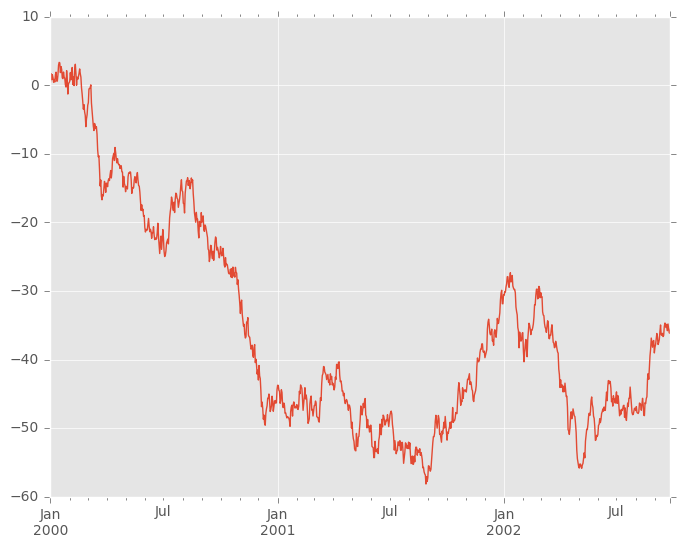
Using the x_compat parameter, you can suppress this behavior:
In [125]: plt.figure()
Out[125]: <matplotlib.figure.Figure at 0x7f3da9e38b10>
In [126]: df.A.plot(x_compat=True)
Out[126]: <matplotlib.axes._subplots.AxesSubplot at 0x7f3da9e4a6d0>
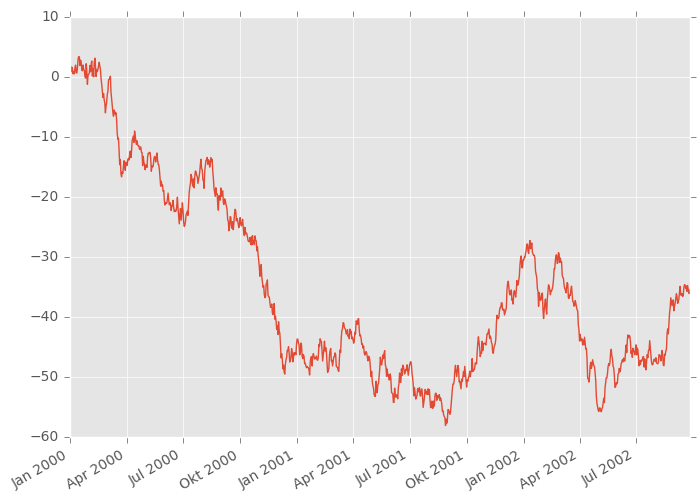
If you have more than one plot that needs to be suppressed, the use method
in pandas.plot_params can be used in a with statement:
In [127]: plt.figure()
Out[127]: <matplotlib.figure.Figure at 0x7f3db9e69250>
In [128]: with pd.plot_params.use('x_compat', True):
.....: df.A.plot(color='r')
.....: df.B.plot(color='g')
.....: df.C.plot(color='b')
.....:
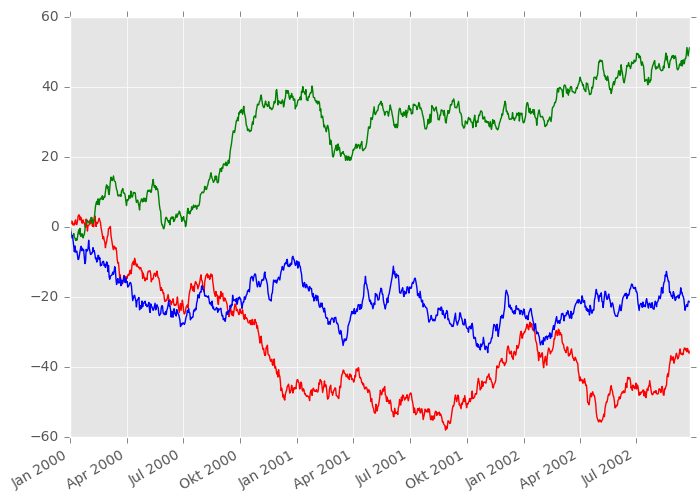
Subplots¶
Each Series in a DataFrame can be plotted on a different axis
with the subplots keyword:
In [129]: df.plot(subplots=True, figsize=(6, 6));
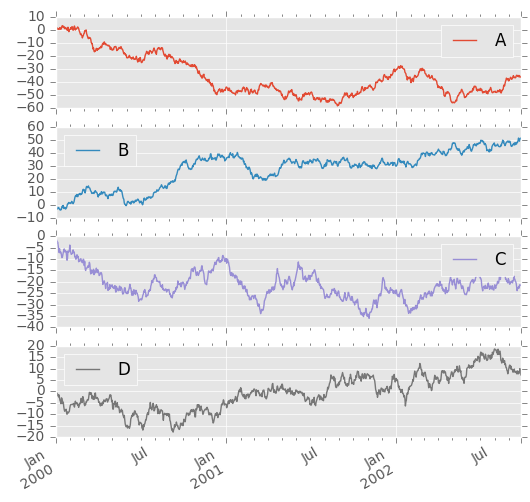
Using Layout and Targeting Multiple Axes¶
The layout of subplots can be specified by layout keyword. It can accept
(rows, columns). The layout keyword can be used in
hist and boxplot also. If input is invalid, ValueError will be raised.
The number of axes which can be contained by rows x columns specified by layout must be
larger than the number of required subplots. If layout can contain more axes than required,
blank axes are not drawn. Similar to a numpy array’s reshape method, you
can use -1 for one dimension to automatically calculate the number of rows
or columns needed, given the other.
In [130]: df.plot(subplots=True, layout=(2, 3), figsize=(6, 6), sharex=False);
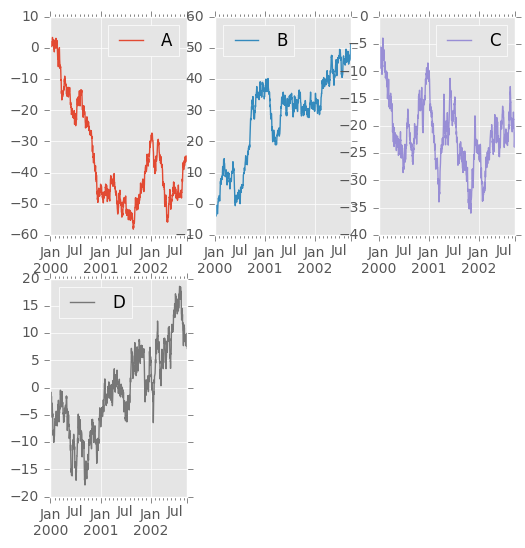
The above example is identical to using
In [131]: df.plot(subplots=True, layout=(2, -1), figsize=(6, 6), sharex=False);
The required number of columns (3) is inferred from the number of series to plot and the given number of rows (2).
Also, you can pass multiple axes created beforehand as list-like via ax keyword.
This allows to use more complicated layout.
The passed axes must be the same number as the subplots being drawn.
When multiple axes are passed via ax keyword, layout, sharex and sharey keywords
don’t affect to the output. You should explicitly pass sharex=False and sharey=False,
otherwise you will see a warning.
In [132]: fig, axes = plt.subplots(4, 4, figsize=(6, 6));
In [133]: plt.subplots_adjust(wspace=0.5, hspace=0.5);
In [134]: target1 = [axes[0][0], axes[1][1], axes[2][2], axes[3][3]]
In [135]: target2 = [axes[3][0], axes[2][1], axes[1][2], axes[0][3]]
In [136]: df.plot(subplots=True, ax=target1, legend=False, sharex=False, sharey=False);
In [137]: (-df).plot(subplots=True, ax=target2, legend=False, sharex=False, sharey=False);
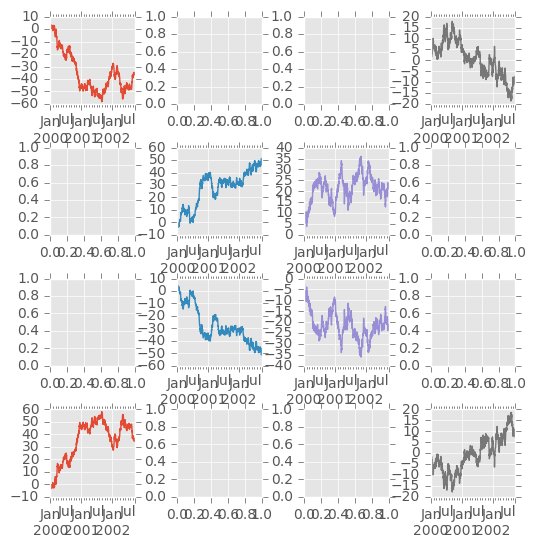
Another option is passing an ax argument to Series.plot() to plot on a particular axis:
In [138]: fig, axes = plt.subplots(nrows=2, ncols=2)
In [139]: df['A'].plot(ax=axes[0,0]); axes[0,0].set_title('A');
In [140]: df['B'].plot(ax=axes[0,1]); axes[0,1].set_title('B');
In [141]: df['C'].plot(ax=axes[1,0]); axes[1,0].set_title('C');
In [142]: df['D'].plot(ax=axes[1,1]); axes[1,1].set_title('D');
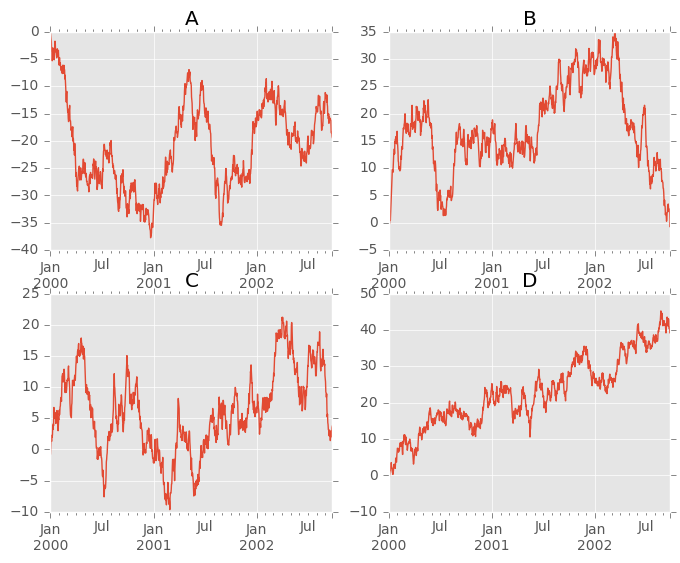
Plotting With Error Bars¶
New in version 0.14.
Plotting with error bars is now supported in the DataFrame.plot() and Series.plot()
Horizontal and vertical errorbars can be supplied to the xerr and yerr keyword arguments to plot(). The error values can be specified using a variety of formats.
- As a
DataFrameordictof errors with column names matching thecolumnsattribute of the plottingDataFrameor matching thenameattribute of theSeries - As a
strindicating which of the columns of plottingDataFramecontain the error values - As raw values (
list,tuple, ornp.ndarray). Must be the same length as the plottingDataFrame/Series
Asymmetrical error bars are also supported, however raw error values must be provided in this case. For a M length Series, a Mx2 array should be provided indicating lower and upper (or left and right) errors. For a MxN DataFrame, asymmetrical errors should be in a Mx2xN array.
Here is an example of one way to easily plot group means with standard deviations from the raw data.
# Generate the data
In [143]: ix3 = pd.MultiIndex.from_arrays([['a', 'a', 'a', 'a', 'b', 'b', 'b', 'b'], ['foo', 'foo', 'bar', 'bar', 'foo', 'foo', 'bar', 'bar']], names=['letter', 'word'])
In [144]: df3 = pd.DataFrame({'data1': [3, 2, 4, 3, 2, 4, 3, 2], 'data2': [6, 5, 7, 5, 4, 5, 6, 5]}, index=ix3)
# Group by index labels and take the means and standard deviations for each group
In [145]: gp3 = df3.groupby(level=('letter', 'word'))
In [146]: means = gp3.mean()
In [147]: errors = gp3.std()
In [148]: means
Out[148]:
data1 data2
letter word
a bar 3.5 6.0
foo 2.5 5.5
b bar 2.5 5.5
foo 3.0 4.5
In [149]: errors
Out[149]:
data1 data2
letter word
a bar 0.707107 1.414214
foo 0.707107 0.707107
b bar 0.707107 0.707107
foo 1.414214 0.707107
# Plot
In [150]: fig, ax = plt.subplots()
In [151]: means.plot.bar(yerr=errors, ax=ax)
Out[151]: <matplotlib.axes._subplots.AxesSubplot at 0x7f3dba3cc9d0>
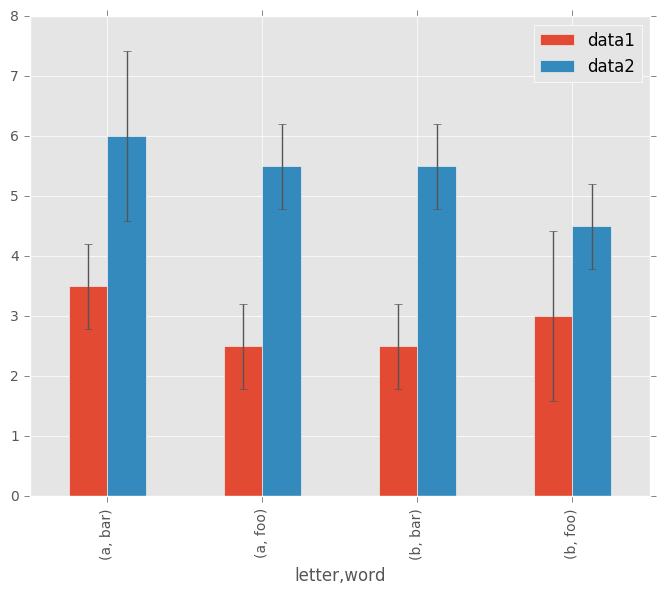
Plotting Tables¶
New in version 0.14.
Plotting with matplotlib table is now supported in DataFrame.plot() and Series.plot() with a table keyword. The table keyword can accept bool, DataFrame or Series. The simple way to draw a table is to specify table=True. Data will be transposed to meet matplotlib’s default layout.
In [152]: fig, ax = plt.subplots(1, 1)
In [153]: df = pd.DataFrame(np.random.rand(5, 3), columns=['a', 'b', 'c'])
In [154]: ax.get_xaxis().set_visible(False) # Hide Ticks
In [155]: df.plot(table=True, ax=ax)
Out[155]: <matplotlib.axes._subplots.AxesSubplot at 0x7f3dbeee80d0>
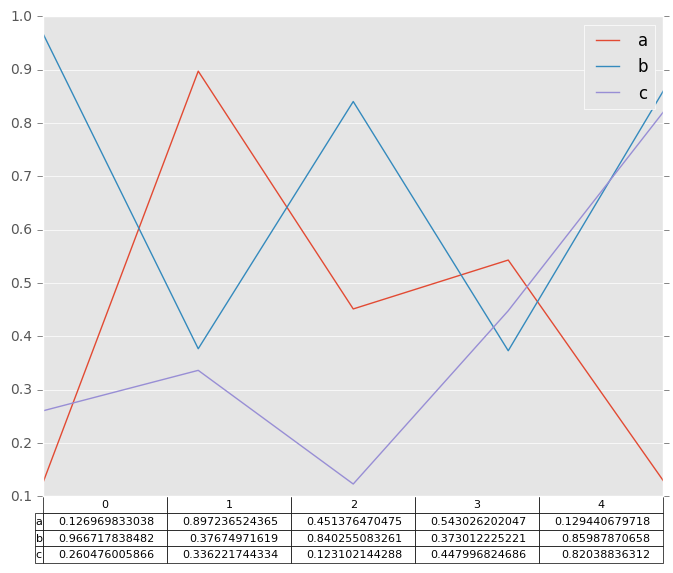
Also, you can pass different DataFrame or Series for table keyword. The data will be drawn as displayed in print method (not transposed automatically). If required, it should be transposed manually as below example.
In [156]: fig, ax = plt.subplots(1, 1)
In [157]: ax.get_xaxis().set_visible(False) # Hide Ticks
In [158]: df.plot(table=np.round(df.T, 2), ax=ax)
Out[158]: <matplotlib.axes._subplots.AxesSubplot at 0x7f3dbbc8b310>
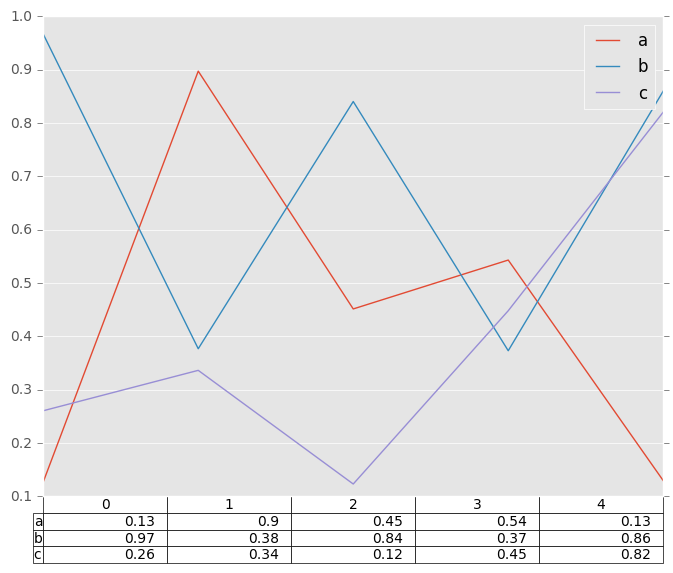
Finally, there is a helper function pandas.tools.plotting.table to create a table from DataFrame and Series, and add it to an matplotlib.Axes. This function can accept keywords which matplotlib table has.
In [159]: from pandas.tools.plotting import table
In [160]: fig, ax = plt.subplots(1, 1)
In [161]: table(ax, np.round(df.describe(), 2),
.....: loc='upper right', colWidths=[0.2, 0.2, 0.2])
.....:
Out[161]: <matplotlib.table.Table at 0x7f3da9b03690>
In [162]: df.plot(ax=ax, ylim=(0, 2), legend=None)
Out[162]: <matplotlib.axes._subplots.AxesSubplot at 0x7f3dbef08750>
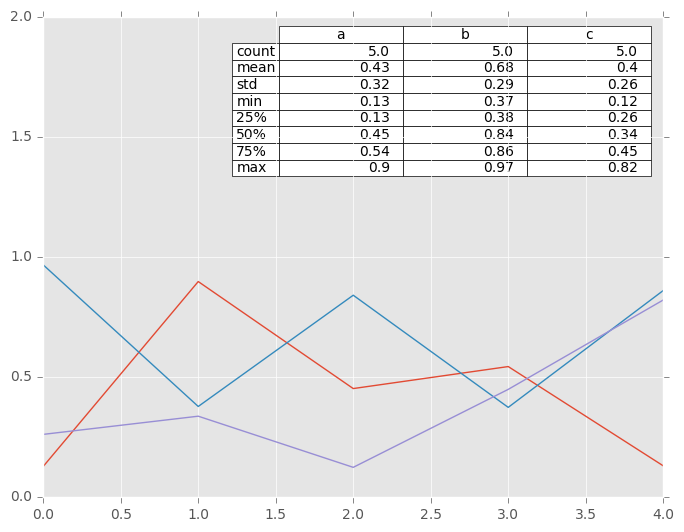
Note: You can get table instances on the axes using axes.tables property for further decorations. See the matplotlib table documentation for more.
Colormaps¶
A potential issue when plotting a large number of columns is that it can be
difficult to distinguish some series due to repetition in the default colors. To
remedy this, DataFrame plotting supports the use of the colormap= argument,
which accepts either a Matplotlib colormap
or a string that is a name of a colormap registered with Matplotlib. A
visualization of the default matplotlib colormaps is available here.
As matplotlib does not directly support colormaps for line-based plots, the colors are selected based on an even spacing determined by the number of columns in the DataFrame. There is no consideration made for background color, so some colormaps will produce lines that are not easily visible.
To use the cubehelix colormap, we can simply pass 'cubehelix' to colormap=
In [163]: df = pd.DataFrame(np.random.randn(1000, 10), index=ts.index)
In [164]: df = df.cumsum()
In [165]: plt.figure()
Out[165]: <matplotlib.figure.Figure at 0x7f3dbbab06d0>
In [166]: df.plot(colormap='cubehelix')
Out[166]: <matplotlib.axes._subplots.AxesSubplot at 0x7f3dbf325410>
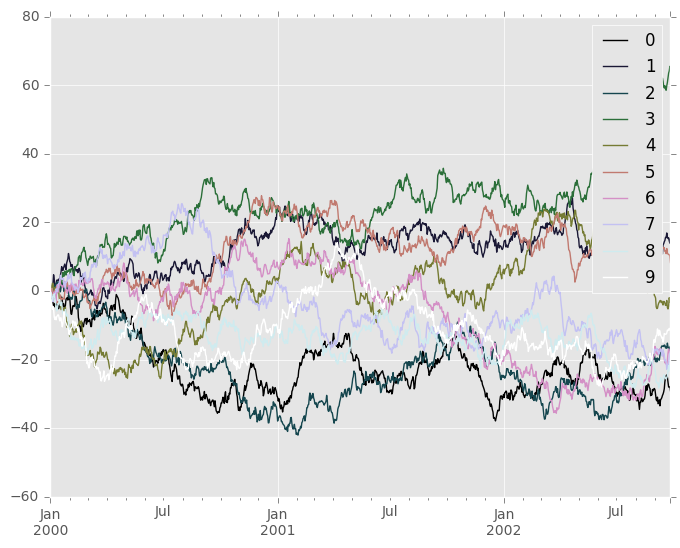
or we can pass the colormap itself
In [167]: from matplotlib import cm
In [168]: plt.figure()
Out[168]: <matplotlib.figure.Figure at 0x7f3dbd6d1f90>
In [169]: df.plot(colormap=cm.cubehelix)
Out[169]: <matplotlib.axes._subplots.AxesSubplot at 0x7f3dbad2ba10>
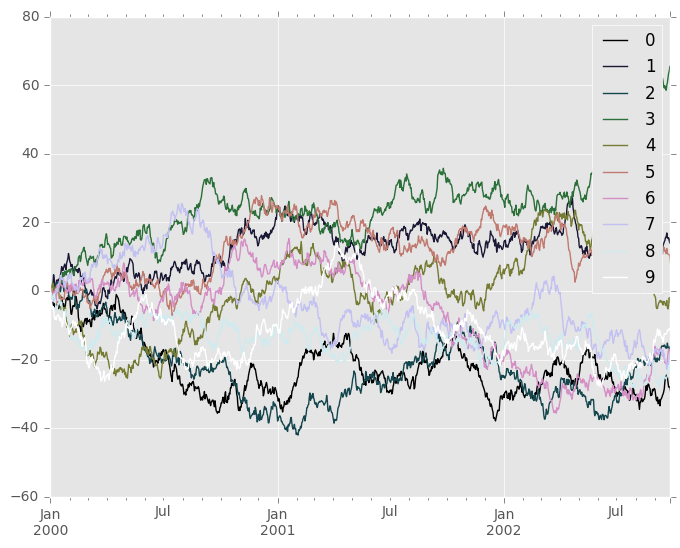
Colormaps can also be used other plot types, like bar charts:
In [170]: dd = pd.DataFrame(np.random.randn(10, 10)).applymap(abs)
In [171]: dd = dd.cumsum()
In [172]: plt.figure()
Out[172]: <matplotlib.figure.Figure at 0x7f3dbbd97c50>
In [173]: dd.plot.bar(colormap='Greens')
Out[173]: <matplotlib.axes._subplots.AxesSubplot at 0x7f3dbb691f50>
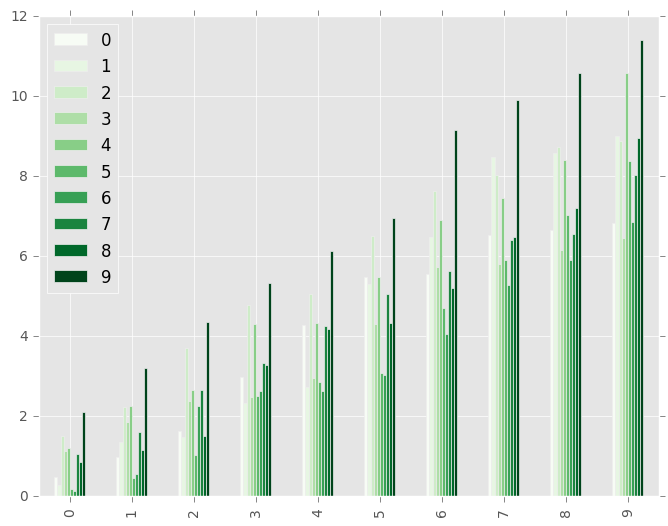
Parallel coordinates charts:
In [174]: plt.figure()
Out[174]: <matplotlib.figure.Figure at 0x7f3dbea13890>
In [175]: parallel_coordinates(data, 'Name', colormap='gist_rainbow')
Out[175]: <matplotlib.axes._subplots.AxesSubplot at 0x7f3dbe9fa950>
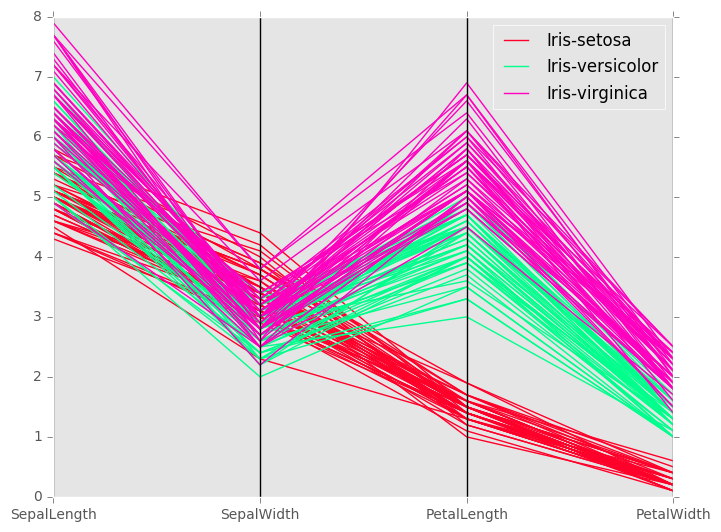
Andrews curves charts:
In [176]: plt.figure()
Out[176]: <matplotlib.figure.Figure at 0x7f3dba665a90>
In [177]: andrews_curves(data, 'Name', colormap='winter')
Out[177]: <matplotlib.axes._subplots.AxesSubplot at 0x7f3dba655d50>
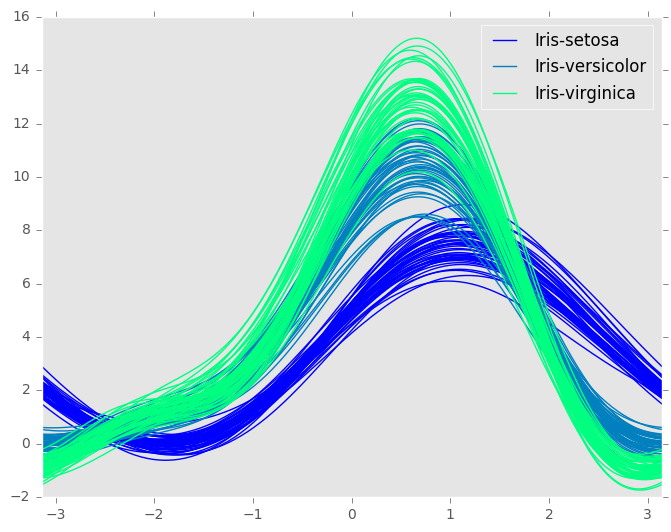
Plotting directly with matplotlib¶
In some situations it may still be preferable or necessary to prepare plots directly with matplotlib, for instance when a certain type of plot or customization is not (yet) supported by pandas. Series and DataFrame objects behave like arrays and can therefore be passed directly to matplotlib functions without explicit casts.
pandas also automatically registers formatters and locators that recognize date indices, thereby extending date and time support to practically all plot types available in matplotlib. Although this formatting does not provide the same level of refinement you would get when plotting via pandas, it can be faster when plotting a large number of points.
Note
The speed up for large data sets only applies to pandas 0.14.0 and later.
In [178]: price = pd.Series(np.random.randn(150).cumsum(),
.....: index=pd.date_range('2000-1-1', periods=150, freq='B'))
.....:
In [179]: ma = price.rolling(20).mean()
In [180]: mstd = price.rolling(20).std()
In [181]: plt.figure()
Out[181]: <matplotlib.figure.Figure at 0x7f3daaa31d10>
In [182]: plt.plot(price.index, price, 'k')
Out[182]: [<matplotlib.lines.Line2D at 0x7f3daaa17490>]
In [183]: plt.plot(ma.index, ma, 'b')
Out[183]: [<matplotlib.lines.Line2D at 0x7f3daaa19c50>]
In [184]: plt.fill_between(mstd.index, ma-2*mstd, ma+2*mstd, color='b', alpha=0.2)
Out[184]: <matplotlib.collections.PolyCollection at 0x7f3dbd31ab50>